Paying your monthly Spectrum bill quickly and easily is important. You want to avoid late fees, service interruptions and credit impacts. Spectrum makes it simple to view your statement and make a payment through your online account. Read on to learn the ins and outs of using Spectrum.net to manage your Spectrum bill.
Getting Started with Your Spectrum Account
To pay or view your bill online you first need to have access to your Spectrum account. Go to Spectrum.net and select “Sign In” in the upper right corner. If you don’t already have an account you can sign up easily here.
When signing in, you will need to enter your Spectrum username and password. Your username is typically your email address. If you’ve forgotten your password, you can reset it through the “Forgot Password” link.
Once logged in, you will have access to manage all aspects of your Spectrum services including billing, equipment, support and more. Be sure the primary or admin account holder signs in to access billing functions.
Navigating to the Billing Section
After logging into your Spectrum account look for the “Billing” tab in the main menu. Select this tab to enter the billing section.
The billing page shows you an overview of your account including amount due, due date recent payments and billing history. Look on the left side for submenu tabs like “Plan & Billing” “Payments,” and “Statements.” These allow you to access more detailed billing functions.
Spend some time navigating through the different billing pages to understand all the helpful information available here.
Paying Your Spectrum Bill Online
When you receive a new statement and are ready to make a payment, here is the process:
-
Go to the billing section and select “Make Payment” on the right side.
-
Enter the payment amount. You can pay your total due, make a partial payment, or pay a custom amount.
-
Enter your payment method. You can use a debit/credit card, checking account, Spectrum gift card or PayPal account.
-
Fill in the required details for your selected payment method. Make sure all information like card number, security code, and expiration date are entered accurately.
-
Carefully review the payment details for accuracy. You will receive an email confirmation of the payment.
-
Select “Submit Payment” when ready to complete the transaction.
The payment will immediately process and apply to your account. You should see the updated account balance reflect in your billing section shortly after paying.
Setting Up Automatic Payments
For ultimate convenience, you can enroll in Auto Pay. This automatically pays your bill from your designated payment method each month on the due date.
To set up recurring Auto Pay:
-
Go to “My Profile” then “Payment Settings.”
-
Select the box to enable Auto Pay.
-
Choose your preferred payment method and enter the details.
-
Pick the day each month that you want payments to process.
With Auto Pay enabled, you don’t have to manually pay your bill each month. Just be sure to monitor your monthly statements so you catch any billing errors early.
Downloading and Printing Statements
Accessing electronic copies of your Spectrum statements is easy. Just follow these instructions:
-
Go to the “Statements” submenu under the Billing tab.
-
Select the statement month and year from the dropdown menu.
-
Choose “View Printable Statement” to generate a PDF copy.
-
The PDF will open in another browser tab for you to view or print.
You can access PDF statements going back up to 13 months. Having electronic access makes record keeping and tax purposes easy.
Going Paperless to Save Money
You can eliminate mailed paper statements and only access bills electronically. This “paperless billing” option allows you to:
- Get notifications when new statements are ready
- Reduce clutter in your mailbox
- Save money on paper statement fees
- Access statements anytime from your account
To enroll in paperless billing:
-
Go to “My Profile” then “Communication Preferences.”
-
Uncheck the box for paper bills.
-
Check the box to get email alerts when new statements are ready.
Going paperless takes just seconds and starts reducing waste immediately.
Understanding Your Spectrum Bill
If you have any confusion about charges or billing policies, Spectrum provides great resources right from your account. Learn to understand:
- How different services like TV, Internet, mobile, etc get billed
- One-time fees for installation, equipment, etc
- Recurring monthly charges
- Promotions and discounts on your bill
- Additional taxes and surcharges
- Billing cycles and due date schedules
Being informed about how your Spectrum bill is calculated and managed can help you budget effectively each month. Don’t hesitate to contact support if you need clarification.
Getting Support for Billing Questions
Hopefully this guide provides the essentials on how to pay and view your Spectrum bill online. But if any questions come up, Spectrum offers excellent customer service and support:
-
Chat live with a support agent from your Spectrum account.
-
Call 1-855-707-7328 to speak with billing support specialists.
-
Send a direct message on Twitter @Ask_Spectrum
-
Visit your local Spectrum store for in-person assistance.
-
Browse Spectrum’s FAQs and forums for quick answers.
Do some exploring in your online account to take advantage of all the billing and account management features. Paying your Spectrum bill conveniently online helps simplify your monthly finances.
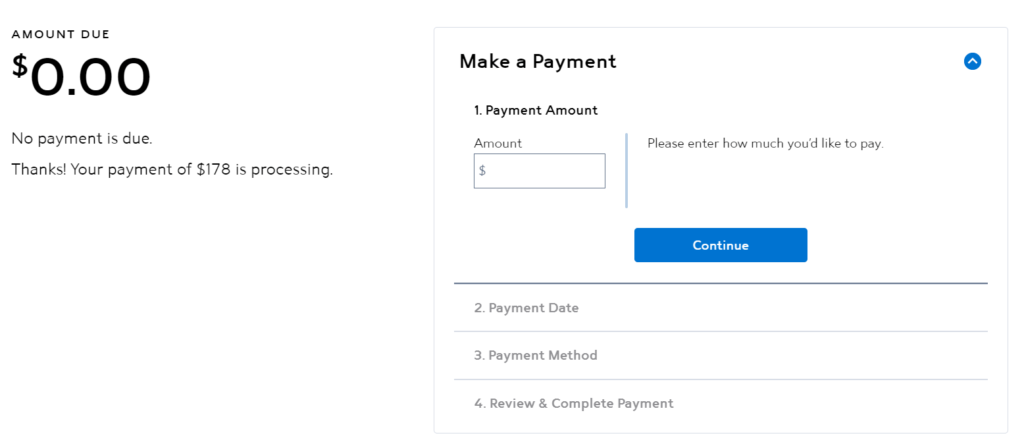
Resetting your Spectrum router
Rebooting your router is often all it takes to fix a spotty or down Wi-Fi connection. To reset your Spectrum router:
- Unplug first the modem power cord from the outlet, then the router power cord if you have a separate modem and router
- If your modem or router has a battery backup, remove the batteries as well
- Wait 15 – 20 seconds, then reinsert the batteries and plug both devices back in, starting with the modem
- Allow a few minutes for the devices to power on and restore your connection
Additional Spectrum customer service numbers
-
Order new Spectrum services
(855) 860-9068 Monday – Friday, 8 a.m. – 10 p.m. ET
-
Tech support
(833) 949-0036 For 24/7 tech support, visit Spectrum Customer Service
-
Spectrum Internet
(888) 369-2408
- Phone number associated with your account
- Account number (optional)
- Payment method if calling to pay your bill
- Pen and paper to jot down important information
When you call Spectrum customer service, you’ll immediately be prompted to enter the phone number associated with your account. You don’t have to enter a phone number, but doing so will help the automated system and representatives access your account information.
The Spectrum customer service line is automated, so it may take a few steps to reach a live representative. For the quickest response, have ready the phone number associated with your account and reason for your call.
- Enter the phone number associated with your account
- Say “Speak with a representative”
- State the reason for your call when prompted
- Wait to be connected with a representative
To minimize your wait time, it’s important to select the appropriate menu prompts and/or clearly state the reason for your call to ensure you will be routed to the best customer service department. Repeating “Speak with a representative” without stating the reason for your call could result in your call being queued in a general customer service line, which may have you waiting longer than you need to.
Expert tip: Try calling Spectrum customer service during off-peak hours
Since Spectrum customer service is available 24/7, you can call during times when call volume may be lower, such as early in the morning or late at night.
How to Pay Charter Spectrum Bill Online
FAQ
How do I pay my Spectrum bill without logging in?
Who is 833 267 6094?
Is 855 707 7328 Spectrum customer service number?
How do I pay my spectrum Bill?
Sign in to your account with a Spectrum username with Admin or Primary privileges. Go to the Billing section of your account. From here, you can: Pay your bill. View your amount due. View up to 13 months of your previous billing statements. Download your statement (PDF version of your bill). Set up Auto Pay (recurring payments).
How do I access my spectrum account?
Find a store The My Spectrum App makes it easy to access your account. With Spectrum Internet and Advanced WiFi, you can use the app to manage and secure your home network. Protect your devices and more with Security Shield. Explore the My Spectrum App
How do I set up autopay for my Spectrum Internet account?
You can set up autopay for your Spectrum Internet or Spectrum TV account using the My Spectrum app or the company’s website. Just select the Billing tab and follow the Enroll in Auto Pay button. Once you’ve enrolled in autopay, relax and enjoy the benefits of automatic payment!
How do I transfer money from my bank account to spectrum?
You may be able to use your bank’s mobile app or website to set up an automatic transfer or bill payment between your bank account and Spectrum account. Add Spectrum (or Charter Communication) as a payee and then enter the amount you want to transfer and the date you want to make the payment. You may have to enter an address for the payment.
How do I pay my Spectrum Dish Bill?
We also wrote a guide on how to pay your Dish bill here. You can also pay your Spectrum bill by going to a Spectrum store and paying at the counter. There’s no additional processing fee when making a payment in store. You can pay via checking/savings account, debit/credit card, and cash/money order if you pay in-store.
How do I transfer money from spectrum to a payee?
Add Spectrum (or Charter Communication) as a payee and then enter the amount you want to transfer and the date you want to make the payment. You may have to enter an address for the payment. You can find this address on your personal billing statement. Contact your bank if you have any questions about setting this up.
