Paying bills can be tedious and time-consuming That’s why many people are turning to bill pay services like Quicken Bill Pay for Mac With Quicken Bill Pay, you can easily view, track, and pay all your bills right from your Mac.
In this complete guide, I’ll explain everything you need to know about using Quicken Bill Pay on a Mac Whether you’re just getting started or looking to get more out of the service, you’ll find all the key information here.
What is Quicken Bill Pay for Mac?
Quicken Bill Pay is an online bill payment service designed specifically for Quicken finance software users. It allows you to receive view, and pay bills directly within Quicken on your Mac.
With Quicken Bill Pay, you can:
- Receive online bills from over 11,000 companies
- Pay bills electronically via Quick Pay
- Pay anyone by physical check with Check Pay
- View and manage bills all in one place
- Avoid late fees by scheduling payments
- Track bill payment history and status
The service works directly with your current Quicken software. So you can add it to your existing Quicken setup on Mac with just a few clicks.
Major Benefits of Using Quicken Bill Pay on Mac
There are many great reasons to use Quicken Bill Pay for Mac. Here are some of the top benefits:
Convenience
Quicken Bill Pay brings all your bills into one simple interface within Quicken. You can view due dates, balances, payment history, and attachments or PDFs without having to visit multiple websites. Paying bills takes just a few clicks.
Time Savings
Forget about logging into various accounts and websites to pay bills. With Quicken Bill Pay, you can pay all bills from your Mac with a few clicks. No more writing and mailing paper checks either!
Payment Options
Quicken Bill Pay offers flexibility with Quick Pay for electronic payments and Check Pay for physical checks. Pay anyone, even those who don’t accept electronic payments.
Bill Tracking
Never miss a payment again! Quicken Bill Pay makes it easy to track due dates and amounts owed. You’ll be notified of bills due soon.
Budgeting Integration
Seeing all your bills in one place makes it easier to budget and manage cash flow. Quicken Bill Pay integrates with Quicken’s budgeting and spending tools.
Security
Quicken uses bank-level security measures like multi-factor authentication to keep your data and transactions safe.
How Quicken Bill Pay Works on Mac
Here is an overview of how Quicken Bill Pay works on a Mac:
-
Connect Quicken Bill Pay to your current Quicken account.
-
Add online billers you want to receive bills from using your account credentials. Quicken automatically imports bills when they are generated.
-
Review upcoming bills, due dates, and amounts in the Bills tab within Quicken. Receive notifications when bills are due soon.
-
When it’s time to pay a bill, simply click the Pay button and choose Quick Pay for electronic payment or Check Pay for a physical check.
-
For Quick Pay, enter payment info like which account to debit. For Check Pay, confirm the name and address to send the check to.
-
Quicken debits your bank account and sends the payment electronically or prints and mails a physical check on your behalf.
-
Track the status of payments within Quicken and receive confirmation when they are completed.
It’s really simple and intuitive! Within minutes, you can have your bills set up and start making quick payments with a couple clicks.
Step-by-Step Guide to Setting Up Quicken Bill Pay on Mac
Ready to get started with Quicken Bill Pay on your Mac? Just follow these steps:
-
Open Quicken and ensure you have the latest version installed. Quicken Bill Pay requires Quicken 2017 or newer.
-
Navigate to the Bills tab and click “Get Started” to launch the Quicken Bill Pay setup.
-
Carefully review and agree to the Terms of Use.
-
Choose which bank account you want to use for bill payments and enable it. Accounts must be activated before they can be used.
-
For Check Pay, Quicken will make two small deposits into your account. Enter these amounts when prompted to verify the account.
-
Start adding online billers by searching for their names, entering your login credentials, and confirming the link.
-
If you want to pay bills by check that aren’t available online, add them manually by entering the payee name, address, account number etc.
-
Review your upcoming bills on the Bills tab. Make any edits to payees or payment methods if needed.
-
When ready to pay a bill, click Pay, select Quick Pay or Check Pay, enter payment details, and submit!
Be sure to regularly open Quicken and check the Bills tab for any new bills that may have been automatically imported. The first time you make a payment, it may take an extra business day or two to process while Quicken verifies your account.
With these steps completed, you’ll be ready to start conveniently paying bills with Quicken Bill Pay on your Mac!
Payment Options: Quick Pay vs. Check Pay
Quicken Bill Pay offers two payment options:
Quick Pay is best for paying companies and service providers that accept electronic payments. Just connect your online biller account and Quicken will import new bills automatically. Then on the due date, you can quickly make an electronic payment through Quicken Bill Pay. Over 11,000 billers accept Quick Pay.
Check Pay allows you to send physical checks to any payee, even if they don’t accept electronic payments. This includes individuals, local businesses, service providers, and more. Simply enter the payee name and mailing address, then Quicken will print and mail a check for you on the due date.
Quick Pay is faster, easier, and more secure for billers that support it. But Check Pay is extremely useful for those that need paper checks. With Quicken Bill Pay, you get the flexibility to pay any bill, any payee, electronically or by check.
Security of Quicken Bill Pay on Mac
Rest assured that Quicken Bill Pay keeps your financial data secure. Quicken uses the latest encryption and security protocols to protect your information.
Here are some of the security measures in place:
- Bank-level multi-factor authentication and verification
- 256-bit SSL encryption for data transmission
- Regular independent security audits
- Restricted employee access to customer data
- No storage of bank login credentials
- Fraud monitoring for suspicious activity
- Secure payment processing protocols
Many banks and financial institutions trust Quicken’s security standards. Your financial data is safer with Quicken than if you managed bills on your own across multiple websites.
Cost and Pricing of Quicken Bill Pay
The cost to use Quicken Bill Pay depends on which Quicken subscription you choose. Here are the pricing options as of February 2023:
- Quicken Starter: $39.99 per year – Does not include Bill Pay
- Quicken Deluxe: $79.99 per year – Includes Bill Pay Basic with 65 payees per month
- Quicken Premier: $124.99 per year – Includes Bill Pay Premier with unlimited payees
- Quicken Home & Business: $149.99 per year – Includes Bill Pay Premier
Keep in mind that prices can change year-to-year as Quicken introduces new features or offers. But you get the best value by choosing Deluxe or higher.
There are also discounted multi-year plans available which can save you 10-15% off regular pricing. Overall, Quicken Bill Pay provides great value for the convenience and security it adds to your financial life.
Is Quicken Bill Pay Right for You?
Quicken Bill Pay is a great choice if you:
- Use Quicken financial software on a Mac
- Need an easy way to pay bills from your Mac
- Want to automate bill payments as much as possible
- Prefer paying bills electronically but sometimes send checks
- Need a wide range of biller support (over 11,000 options)
- Value security and fraud protection
However, alternatives like your bank’s bill pay may be a better option if:
- You don’t use Quicken or aren’t interested in the software
- You only need basic bill scheduling with no automation
- You want to pay using your bank’s account instead of Quicken
- You need to send paper checks frequently
- Your bank provides bill pay to you for free
Take some time to consider your needs and preferences before choosing a bill payment platform. Quicken Bill Pay offers great convenience and features, but isn’t necessarily right for everyone.
Pros and Cons of Quicken Bill Pay on Mac
Let’s summarize the key advantages and potential disadvantages of using Quicken Bill Pay for Mac:
Pros
- Seamless integration with Quicken
- Large network of supported billers
- Automatic bill syncing & reminders
- Quick Pay electronic and Check Pay by check
- Simple and intuitive bill management
- Helps with budgeting and cash flow
- Bank-level security and fraud protection
Cons
- Must pay for a Quicken subscription
- Set up can take some time upfront
- Not all billers are supported
- Check Pay has an added cost per check
- Tech savviness
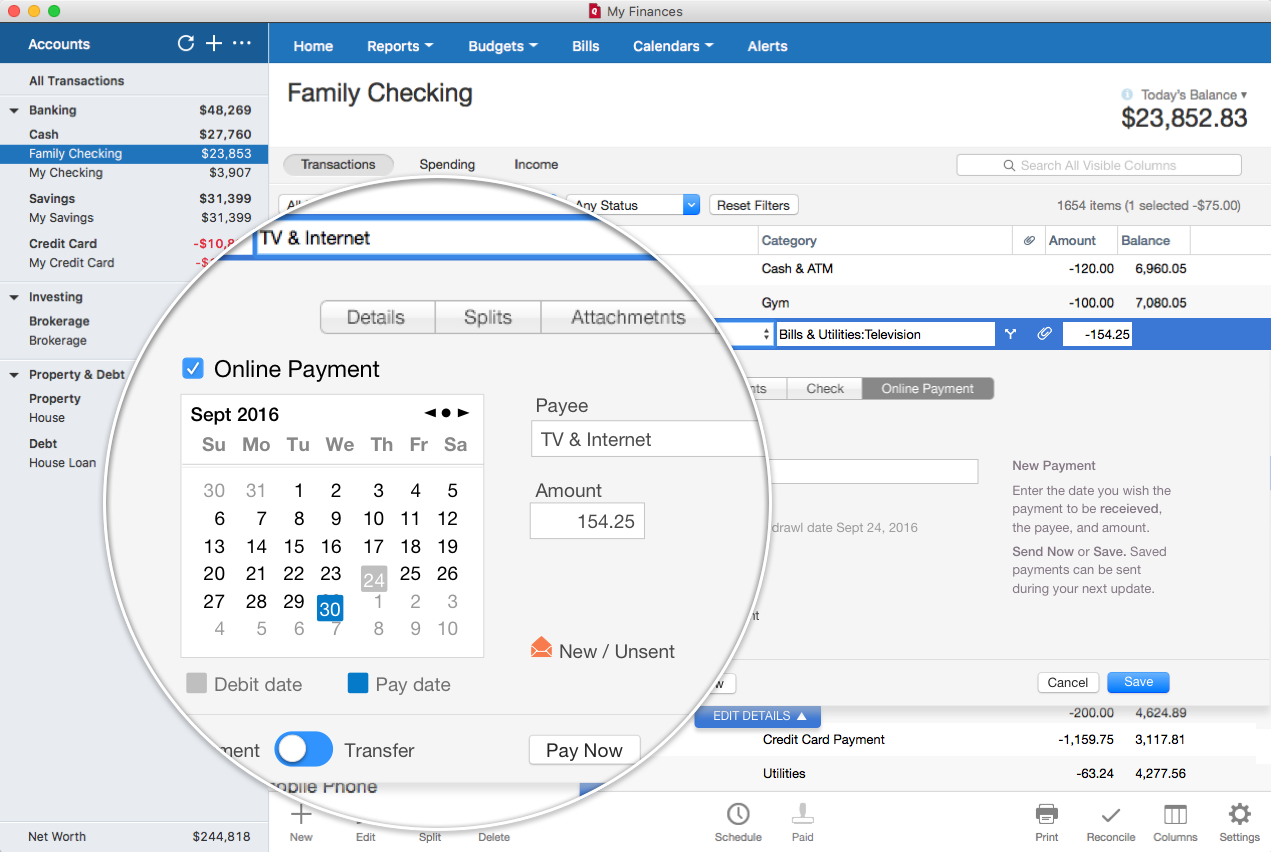
Bill tracking and payment at your fingertips The ultimate dashboard to track, manage & pay your bills from Quicken. Track all your upcoming bills
Automatically download amounts & due dates across all billers. Get a complete picture of bills and upcoming payments in one dashboard. See future account balances
Use customized bill reminders to forecast projected cash flows in Quicken. See how upcoming payments will affect your finances. Save your statements, skip the paper
Manage all your bills in one place. You can even download PDF bill statements directly from your billers automatically. Pay electronically with Quick Pay
Make same-day electronic payments to more than 11,000 billers without logging in to multiple websites.*
*Included in Premier/B&P, available for Starter/Deluxe. Or send checks with Check Pay
Send a check to anyone in the U.S. without the need for postage or checkbooks. Weâll print & mail them for you.*
*Included in Premier/B&P, available for Starter/Deluxe.
Over 20 million better financial lives built, and counting
Track, manage & pay your bills from Quicken
Quicken for Mac Tutorial: “Bill Pay” vs the Bill Module
FAQ
Can I use Quicken on a Mac?
Does Quicken still have bill pay?
What is the difference between Quicken check pay and quick pay?
How can I pay a bill using Quicken?
To pay a bill using Quicken, you can use the Quick Pay and Check Pay options. Go to the Bills & Income tab on the tabs bar across the screen. If you cannot see the tab, go to the View menu → Tabs and make sure it is selected. Add the bill to Quicken and enter the payment when it’s due.
How do I Manage my Quicken subscription?
For full details, consult the Quicken Membership Agreement. You can manage your subscription at your My Account page. The smart and simple way to pay your bills. Receive, view and pay bills online. When you pay bills online, we’ll automatically transfer the info to your Quicken software
What is quicken Bill manager?
Track and pay your bills all in one place with Quicken Bill Manager. The ultimate dashboard to track, manage & pay your bills from Quicken. Automatically download amounts & due dates across all billers. Get a complete picture of bills and upcoming payments in one dashboard. Use customized bill reminders to forecast projected cash flows in Quicken.
How can I pay bills using Quicken Bill Manager?
To pay bills using Quicken Bill Manager, first, on the Bills & Income dashboard, click the gear icon and select Copy Bill Pay payees. Next, select the bill pay payees you’d like to pay with Quicken Bill Manager. Once finished, click Copy to Check Pay. You will be prompted to initiate the verification process. Click on Select Payment Account and select an account to verify.
How can I manage my bills in Quicken?
Quicken helps you manage your bills effectively. When you create a bill reminder in Quicken, you enter the details of the bill and tell Quicken when to make the next payment, the amount due, and how often to make future payments. Managing your bills using Quicken has advantages over managing them at the kitchen table.
Does Quicken Bill manager have bill tracking?
Quicken Classic Starter and Deluxe come with bill tracking. If you’d like to add bill payment, you can either upgrade or sign up. Can you pay bills using Quicken Bill Manager?
