Paying bills is a necessary but often tedious task for any business. However, with Quickbooks Online Bill Pay, you can easily automate and streamline the bill payment process. In this comprehensive guide, we’ll cover everything you need to know about Quickbooks Bill Pay pricing, features, and plans so you can determine if it’s the right solution for your business.
An Overview of Quickbooks Bill Pay
Quickbooks Bill Pay is an add-on service for Quickbooks Online that allows you to pay bills directly within Quickbooks. It syncs seamlessly with your accounting software so you can schedule bill payments, track due dates, and match transactions without having to switch between platforms.
Key features of Quickbooks Bill Pay include:
- Automatically importing bills and invoices from vendors
- Scheduling one-time and recurring payments
- Supporting multiple payment methods like checks, debit cards, and ACH
- Providing reminders when bills are due
- Matching bill payments to bank transactions
- Tracking expenses and generating financial reports
- Filing 1099 tax forms
With Bill Pay, you don’t have to worry about missing payment deadlines or forgetting to record transactions in your books. Everything is taken care of in one place, helping you save time and avoid late fees.
Now let’s take a look at the pricing,
Quickbooks Bill Pay Pricing Plans
Quickbooks offers three different pricing plans for Bill Pay Basic Premium and Elite. Here’s an overview of what’s included with each tier
Basic Plan
The Basic plan is free for all Quickbooks Online subscribers. It includes:
- 5 Free ACH payments per month
- Automated bill creation
- Unlimited users
This plan is best suited for businesses with just a few recurring bills to pay each month.
Premium Plan
The Premium plan costs $15 per month and includes:
- 40 ACH payments per month
- Automated bill creation
- Unlimited 1099 e-filing
- Unlimited users
With 40 free ACH payments, this plan accommodates businesses with more regular bills and vendors.
Elite Plan
The Elite plan costs $90 per month and has no limits on ACH payments. Additional features include:
- Unlimited ACH payments at no extra fee
- Automated bill creation
- Unlimited 1099 e-filing
- User roles and permissions
- Custom approval workflows
- Unlimited users
This plan is ideal for larger businesses with high invoice volume and multiple people involved in approvals.
All plans allow you to pay by check as well for an additional fee per transaction. You can also schedule expedited next-day ACH transfers for an extra fee.
Discounted Pricing for Accountants
If you’re a Quickbooks ProAdvisor, you can take advantage of discounted Bill Pay pricing when purchasing on behalf of clients. Here are the ProAdvisor rates:
- Basic Plan: Free
- Premium Plan: $5/month
- Elite Plan: $40/month
These represent savings of 50-60% off regular pricing. Keep the discounts in mind if your clients are interested in upgrading from the Basic plan.
Should You Upgrade from Basic?
As you can see, the Basic plan is free and provides a simple bill payment solution. So when does it make sense to upgrade?
Here are some reasons you may want to consider a paid Bill Pay plan:
- You exceed 5 ACH payments per month
- You need to pay bills by check
- You want to e-file 1099 tax forms
- You require advanced features like user permissions or workflows
- You process a high volume of bills each month
For most small businesses, the Basic plan should suffice. But mid-size and larger businesses will benefit from the scalability of Premium or Elite.
If you anticipate your payment volume growing, you can always start with Basic and upgrade later. Quickbooks makes it easy to switch plans as your needs change.
Should You Add Bill Pay to Quickbooks?
At the end of the day, is Quickbooks Bill Pay worth incorporating into your accounting workflow?
The biggest benefits are convenience, efficiency, and integration. By paying bills directly in Quickbooks, you streamline workflows and reduce manual data entry. Everything stays connected in one system.
Of course, the Base plan is free so there’s no risk to try it out. Even at $15 or $90 per month, the paid plans may still provide significant time savings compared to managing bills across multiple platforms.
Just consider your unique payment requirements, workflows, and business size as you evaluate the plans. Bill Pay certainly isn’t mandatory, but it can be a huge help for many Quickbooks Online users.
Signing Up for Quickbooks Bill Pay
Ready to dive in and start using Quickbooks Bill Pay? Here are the simple steps to get started:
- Make sure you have an active Quickbooks Online subscription
- Sign into your Quickbooks account
- Select Bill Pay under Apps in the main menu
- Choose your plan – Basic, Premium, or Elite
- Fill out a quick form to activate Bill Pay
- Start importing vendor bills and scheduling payments!
Activation only takes a few minutes. Once your account is set up, you can access Bill Pay directly within Quickbooks Online.
Get More Out of Quickbooks with Bill Pay
Managing and paying bills is rarely the favorite part of running a business. But with Quickbooks Bill Pay, you can automate the busywork and free up more time to focus on growing your company.
The seamless integration with your accounting software saves you from hassles like manual data entry. And with discounted pricing for ProAdvisors, it’s easy to pass on savings to your clients as well.
Hopefully this overview gives you a better understanding of Quickbooks Bill Pay and which plan makes the most sense for your needs. Now go streamline those bill payments!
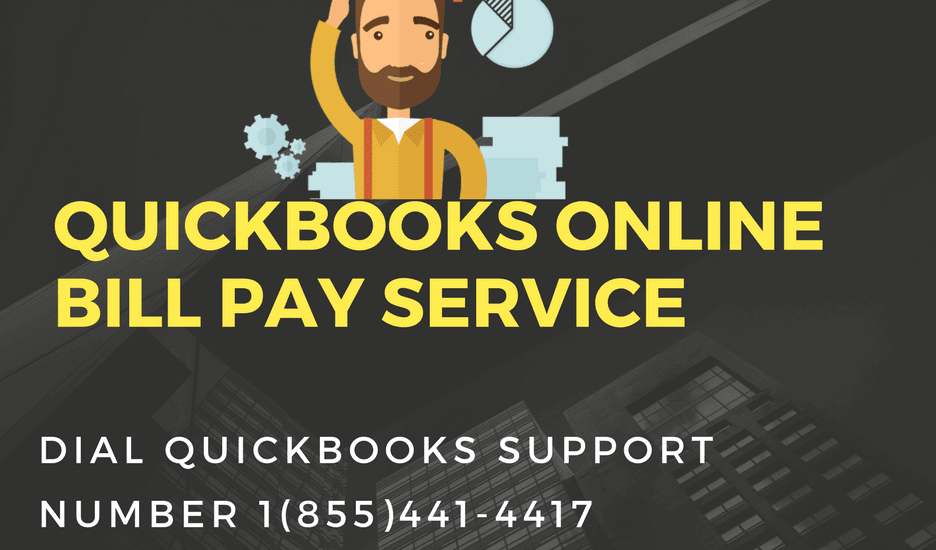
Get the latest to your inbox
Get the latest product updates and certification news to help you grow your practice.Email*
By clicking “Submit,” you agree to permit Intuit to contact you regarding QuickBooks and have read and acknowledge our Privacy Statement.
Relevant resources to help start, run, and grow your business.
-
- This content is for information purposes only and should not be considered legal, accounting, or tax advice, or a substitute for obtaining such advice specific to your business. Additional information and exceptions may apply. Applicable laws may vary by state or locality. No assurance is given that the information is comprehensive in its coverage or that it is suitable in dealing with a customer’s particular situation. Intuit Inc. does not have any responsibility for updating or revising any information presented herein. Accordingly, the information provided should not be relied upon as a substitute for independent research. Intuit Inc. does not warrant that the material contained herein will continue to be accurate nor that it is completely free of errors when published. Readers should verify statements before relying on them.We provide third-party links as a convenience and for informational purposes only. Intuit does not endorse or approve these products and services, or the opinions of these corporations or organizations or individuals. Intuit accepts no responsibility for the accuracy, legality, or content on these sites.
How to add and pay bills in QuickBooks Online
FAQ
What does it cost to pay bills through QuickBooks Online?
Is Bill Pay included in QuickBooks Online?
What happened to QuickBooks Online Bill Pay?
How many no fee payments are included in QuickBooks Bill Pay?
How much does QuickBooks Bill Pay cost?
Its free plan is included with any QuickBooks Online subscription and provides up to five monthly ACH payments. Paid plans offer additional tools like approval workflows, and prices start at $15 per month in addition to your QuickBooks Online subscription. Find out if it’s right for you through my detailed QuickBooks Bill Pay review.
How do I purchase QuickBooks bill pay?
Before purchasing QuickBooks Bill Pay, you’ll need a subscription to QuickBooks Online. Once subscribed, you can add QuickBooks Bill Pay’s free version by scheduling an online payment in the Pay Bills section. After activation, you’ll have the option to upgrade to Premium or Elite for additional features.
Is QuickBooks bill pay free?
QuickBooks Bill Pay also offers a free plan with basic features like importing bills and making five automated clearing house (ACH) payments monthly. Before purchasing QuickBooks Bill Pay, you’ll need a subscription to QuickBooks Online.
When are QuickBooks Online & bill pay subscription fees charged?
While QuickBooks Online and QuickBooks Bill Pay subscription fees are charged at the beginning of your billing cycle, Bill Pay processing fees are charged at the end of your billing cycle based on the number of payments processed in the preceding month.
Is there a monthly fee for QuickBooks payment processing?
While there is no monthly fee specifically for QuickBooks payment processing, in order to use QuickBooks Payments, you will need a subscription to QuickBooks Money, QuickBooks Online, or QuickBooks Desktop.
Is QuickBooks bill pay easy to use?
QuickBooks Bill Pay is easy to use because it’s built inside the familiar QuickBooks Online interface. I was able to access and sign up for it directly from my QuickBooks Online account through the Schedule payment button on the bill payment screen.
