Paying bills is a necessary evil that comes around each month. But with Uverse from AT&T, paying your bill online is quick and easy. In this comprehensive guide, I’ll walk through the entire process of paying a Uverse bill online in just a few simple steps.
Whether you want to view your current charges, make a one-time payment, or set up recurring automatic payments, it can all be handled through the AT&T website and mobile app. Read on to learn how to pay your Uverse bill online with minimal hassle.
Accessing Your Uverse Account Online
The first step to pay online is accessing your AT&T account. There are two main options to sign in:
-
MyAT&T Website: Head to www.att.com/myatt and enter your AT&T user ID and password.
-
MyAT&T App: Download the app on your iOS or Android device. Sign in with the same credentials as above.
If you’ve forgotten your login info, you can recover your user ID and reset your password right on the sign in page.
Once logged in, all of your services will be accessible from one central account dashboard. This includes Uverse TV, internet, phone, and wireless if you have AT&T for multiple services.
Viewing Your Current Uverse Bill
Before paying your bill, you’ll probably want to review the charges. With the MyAT&T portal, you can view your current statement right away.
On the website, click “View Bill” from the Manage Billing section. In the mobile app, tap the Bills tab. This will display your Uverse statement with a full breakdown of charges, credits, due date, and amount due.
From here, you can dig into the line items and understand exactly what you’re being billed for. Uverse makes it easy to see where the charges are coming from before you pay.
Paying Your Uverse Bill Online
Once you’ve reviewed your monthly charges, it’s time to pay your Uverse bill. This can be done right from your online account in just a couple clicks.
To make a one-time bill payment
-
On the website, click “Make a Payment” under Manage Billing.
-
In the app, tap the Payments tab and then “Make a Payment”.
You’ll be prompted to enter your payment details including the amount to pay. Make sure to pay the full New Charges amount or you may incur late fees. The Current Balance also includes unpaid charges from previous months
After entering your payment info, simply submit the payment and the funds will process instantly. You’ll receive an email confirmation with your payment details as well. It’s that quick and easy to pay your Uverse bill online!
Setting Up Auto Pay
For ultimate convenience, you can enroll in Auto Pay to have your Uverse bill paid automatically each month. Here are the steps to set this up:
-
Click on “Manage Auto Pay” from the website or “Autopay” in the app.
-
Select your preferred payment method. You can use a credit card, checking account, AT&T prepaid card, or AT&T rewards card.
-
Choose when you want payments processed each month. You can pick a specific date or have the total due amount charged on the due date.
-
Review and submit the request.
Once enabled, you’ll no longer have to manually pay each month. The system will withdraw the amount due automatically on the scheduled date. Just make sure your payment method always has sufficient available funds.
You can cancel or update your autopay settings at any time if needed. But for many customers, enabling autopay is an easy way to stay on top of bills.
Paying Online vs. In Person
While paying online is convenient, you can also pay your Uverse bill in person if needed. Payment kiosks are available at select AT&T retail stores.
However, in-person payments will require waiting in line and typically only accept debit and credit cards. Checks or cash payments must be mailed in.
Paying online allows greater flexibility in payment options and takes just minutes without leaving home. But the choice is yours based on your preferences for managing monthly bills.
Payment Confirmations and Receipts
No matter how you submit payment, make sure to keep records in case you ever need to verify a payment. Online payments provide instant email confirmations with transaction details. You can also access up to 18 months of payment history through your AT&T account.
Print or save these receipts along with monthly statements for your records. That will help resolve any payment discrepancies that ever come up.
Avoiding Late Fees
To avoid late fees on your Uverse account, always pay your bill by the due date listed on your monthly statement. This is typically within a few weeks of receiving the bill.
If you enrolled in autopay, you won’t have to worry about late fees as long as your selected payment method has sufficient funds on the scheduled processing date.
You can also sign up for billing email reminders through your AT&T account. This will send you alerts ahead of your due date so you never miss a payment.
Getting Payment Assistance
For customers facing financial hardship or a temporary setback, AT&T offers multiple forms of billing assistance. Some options include:
-
Payment extensions to push back your due date.
-
One-time credits to offset the amount owed.
-
Payment plans to divide larger balances into multiple installments.
-
Ongoing monthly discounts for qualifying income levels.
Contact AT&T customer support for help enrolling in available assistance programs. This can help you maintain service even through difficult circumstances.
Changing Billing Plans
If your current Uverse bill amount seems too high, don’t just cancel service. Reach out to AT&T’s retention department and explain your situation.
Often they can apply discounts or adjust your services to reduce monthly costs. For example, downgrading your TV package or increasing Internet speeds could potentially lower your bill.
Don’t be afraid to negotiate – loyalty discounts are common. Going month to month vs an annual contract could also yield savings. It never hurts to ask!
Paying Off Uverse Early Termination Fees
Did you cancel Uverse service before your contract ended? If so, you may owe an early termination fee. This can be paid right through your online AT&T account just like a normal bill.
You’ll see the ETF charge on your first or second statement after cancelling service. Make sure to pay this amount by the due date to avoid collections.
And next time, be sure to mark your calendar ahead of contract renewal dates. That way you can cancel service or renegotiate terms without incurring fees.
Closing Thoughts
Paying your bills online doesn’t have to be a chore, as AT&T makes managing Uverse accounts a breeze. With mobile support, automatic payments, and detailed statements, you have complete control over the billing process.
So take advantage of the MyAT&T portal and app to view charges and pay in just minutes each month. Setting up autopay provides even greater convenience. Just follow the steps in this guide for an optimized billing experience.
With your Uverse account on autopilot, you can spend less time fretting over monthly bills and more time enjoying your AT&T services. Ditch the paper statements and empowernet yourself by going digital. Online bill pay puts you in control!
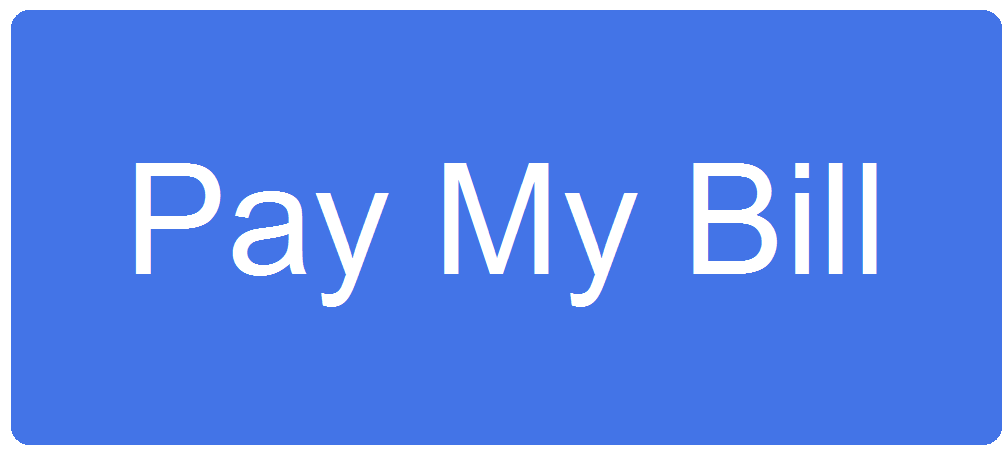
How To Pay Your AT&T Bill Online
FAQ
How do I pay my Uverse bill online?
How do I log into my AT&T U-verse account?
How do I view my AT&T U verse bill?
How do I Pay my AT&T Uverse Bill?
Please dial 611 to pay your AT&T Uverse bills. But there are several other ways to pay your bill. You can use AT&T mobile app or an online payment system. Alternatively, you can use the txt-2-pay method. You can check all the payment methods here.
How do I make a one-time Uverse bill payment?
When you need to make a one-time Uverse bill payment here are the steps Sign in to your account and click Make a Payment. Confirm your balance and enter the payment amount. Select a payment method – credit/debit card, checking account, AT&T prepaid card, or gift card. Enter your payment details and billing address.
How do I pay and manage my combined bill online?
Learn how to pay and manage your combined bill online using one account number and ID. Sign in to myAT&T to view your bill, make a payment, and manage your account. U-verse ® TV, AT&T Phone℠, or AT&T Internet ® with any other service: Sign in with your user ID. Wireless only account with any other service: Sign in with your user ID.
How do I Pay my AT&T bill without a receipt?
Because of security concerns and lack of a receipt, do not mail cash. Assemble your payment. You can either use the envelope provided with your monthly bill or hand address an envelope. Put your return address in the upper left corner and add the AT&T payment mailing address.
