Paying your monthly Mediacom bill quickly and easily online is a convenient option offered to Mediacom customers. Mediacom allows you to review your bill details, see past payments, set up automatic payments, and pay immediately using the Mediacom online portal or mobile app.
In this comprehensive guide, we’ll walk through the step-by-step process for paying your Mediacom bill online using either the website or mobile app. We’ll also provide tips on when your bill is due, how to set up autopay, late fee policies, and more bill payment FAQs.
Overview of Paying Your Mediacom Bill Online
Here’s a quick look at how paying your Mediacom bill online works:
-
Your monthly Mediacom bill can be viewed and paid through the online customer portal or mobile app.
-
Payment options include credit/debit card, electronic funds transfer, or PayPal.
-
Bills are typically due around the 20th of each month
-
Autopay can be set up to pay your bill automatically each month.
-
Late fees apply if payment is received after the due date
Step-by-Step Guide to Pay Mediacom Bill Online
Follow these steps to log in and pay your Mediacom bill online:
On the Mediacom Website
-
Go to mediacomcable.com and click “Pay Bill”
-
Enter your Mediacom username and password and click “Log In”
-
Select “Pay Now” for the account you want to make a payment for
-
Enter the payment amount and click “Continue”
-
Select a payment method and enter required details
-
Review payment details and click “Submit Payment”
On the Mediacom Connect App
-
Download the Mediacom Connect app and log in
-
Tap the “Bill & Payments” tab
-
Select your account and tap “Pay Now”
-
Enter the payment amount and tap “Continue”
-
Select a payment method and enter details
-
Verify payment details and tap “Submit Payment”
Once your online payment is submitted, it should post to your account fairly quickly. You’ll see the updated balance reflected in your account.
Payment Methods for Paying Online
Mediacom offers several options for paying your bill online:
-
Credit/Debit Card – Visa, Mastercard, American Express and Discover cards are accepted. A convenience fee may apply.
-
Electronic Funds Transfer – Pay directly from your checking or savings account. No fees.
-
PayPal – Instantly transfer funds from your PayPal account.
-
Mediacom Gift Card – Redeem a gift card code if you received one.
Select the option that works best for your needs and have your payment details ready when you login to pay.
When is Your Mediacom Bill Due?
Mediacom bills for service on a monthly basis, with a new statement generated around the 1st of each month.
Payment is typically due between the 15th and 20th of the month, depending on your billing cycle. The exact payment due date will be shown on your monthly statement.
To avoid late fees, make sure payment is received before the due date shown on your bill. Allow 3-5 business days for mailed payments.
Can You Set Up Autopay for Mediacom Bills?
Yes, Mediacom offers autopay as a convenient option for paying your bill automatically each month.
To enroll in autopay:
- Log into your Mediacom account online
- Under ‘My Services’, select ‘Payments’
- Choose ‘Manage Automatic Payments’
- Select the account to debit
- Pick a payment date
- Save your preferences
Once setup, your monthly Mediacom bill will be paid on time without any extra effort. You can cancel or edit your autopay preferences at any time through your online account.
How Much is the Late Fee for a Mediacom Bill?
If your Mediacom payment is received after the due date, you may be charged a late fee. Here are the Mediacom late fee policies:
-
The standard late fee amount is around $10.
-
Late fees are assessed 16 days past the bill’s due date.
-
After 30 days past due, services may be disconnected.
-
Reconnect fees apply if services are disconnected for nonpayment.
To avoid late fees, always pay your Mediacom bill in full and on time each month. Set up autopay or payment reminders to stay on track.
Tips for Paying Your Mediacom Bill Online
-
Log into your account a few days before the due date to pay early.
-
Have your debit/credit card ready before the payment screen.
-
Save your username and password to streamline future logins.
-
Set up autopay and paperless billing for convenience.
-
Contact support if you have issues logging into your account.
-
Pay a day or two early to avoid late fees if paying by mail.
Troubleshooting When Paying Your Mediacom Bill Online
If you run into issues paying your Mediacom bill online, here are some troubleshooting tips:
-
Forgotten login info – Select “Forgot Username” or “Forgot Password” links to recover access.
-
Login not working – Reset your password or contact support if you cannot login.
-
Payment not going through – Verify payment details are correct, or try a different payment method.
-
Account balance seems wrong – Compare with your monthly statement and contact support if discrepancies.
-
Autopay not working – Check autopay settings are enabled for the correct account.
Reach out to the Mediacom customer service team for further assistance if you cannot resolve a problem.
Other Ways to Pay Your Mediacom Bill
In addition to the Mediacom website and app, you can pay your bill by:
-
Phone – Call 1-855-633-4226 to pay over the automated phone system, or speak to a representative.
-
Mail – Send a check or money order payable to Mediacom to the payment address on your bill.
-
In person – Bring cash, check, or credit/debit card to an authorized payment location.
-
Automatic bank draft payments – Your monthly bill amount is automatically deducted from your bank account on the due date. Enroll through your Mediacom account.
No matter which option you choose, just be sure to pay your Mediacom bill by the due date so your services remain connected without interruption or late fees.
Bottom Line
Paying your monthly Mediacom bill online is fast and easy through the website portal or mobile app. Setup autopay for hands-free payments each month. Just monitor your account balance occasionally and contact customer service for any billing issues. Keeping up with your Mediacom bill payments helps you avoid fees and maintain great services.
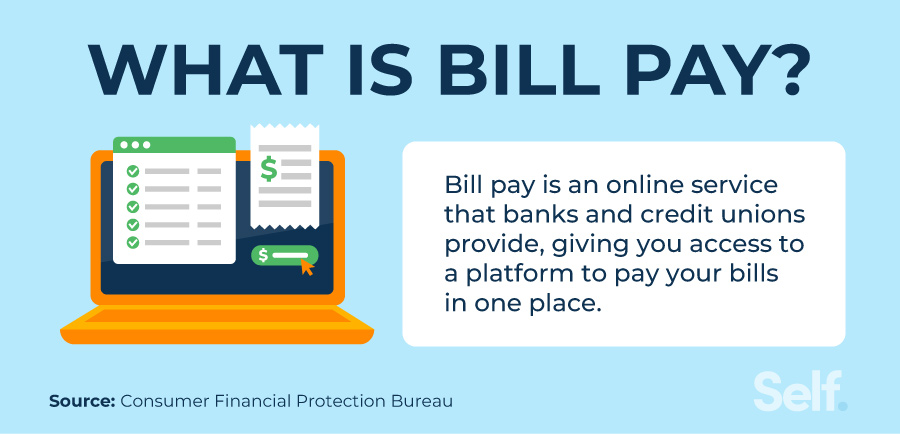
Your Bill, Simplified
FAQ
How to make a Mediacom payment online?
Does Mediacom have online chat?
How do you check your Mediacom bill?
How do I make a payment with Mediacom?
Mediacom makes it easy and convenient to make a payment. We provide several different options on making a payment. Here are different ways you can make a payment. If you plan on using your online account, the MediacomConnect MobileCare App, or VanillaDirect Pay TM you will need your Mediacom ID. What is VanillaDirect Pay?
Where can I pay my Mediacom cable or phone bill?
At your local Money Services, you can make regular or one-time bill payments for your Mediacom cable or phone service in person. Mediacom is a cable TV and communications provider in Iowa, Illinois and Oregon. As a Mediacom customer, you can use Money Services – an authorized payment center for Mediacom.
What’s new with Mediacom business customer page?
Coming Soon! New Mediacom Business Customer Page with improved features to help you better manage your business services – including payment options and easy access to product support materials. If you have any questions, please call our Business Support Team at 800-379-7412.
How do I contact Mediacom business?
If you have any questions, please call our Business Support Team at 800-379-7412. Mediacom Business delivers Internet, Phone and TV services to businesses of all sizes. With a coast-to-coast fiber network, we offer anchor institutions bandwidth and connectivity with speeds of 1 Gigabit and beyond.
Does Mediacom require a Zimbra email account?
Years ago, Mediacom required that its internet subscribers create a Zimbra email account.Today, there is still a Mediacom email link where one would sign in.Lately, I’ve been receiving A LOT of spam emails to the email address to which my Mediacom em How will I be billed?
