Paying your University of California, Santa Cruz (UCSC) bill can seem complicated, but it doesn’t have to be! This comprehensive guide will walk you through the entire process step-by-step Whether you’re a new student or a returning Slug, follow these tips to make sure your UCSC bill gets paid on time every time
Check Your UCSC Account Regularly
The first step is to monitor your UCSC student account portal regularly—at least once a week, if not more. Here, you can view electronic bills, check account balances, see payments, and more. Log in using your CruzID and password. Bills are generated monthly, so keep an eye out for new charges. You’ll get email notifications too, but don’t rely solely on those.
Understand the Bill
Next, examine your eBill closely so you understand what you’re being charged for. Common UCSC bill charges include:
- Tuition and fees
- On-campus housing
- Meal plans
- Health insurance
- Miscellaneous campus fees
If anything looks incorrect or confusing, contact the UCSC Billing Office right away to sort it out. They can explain the charges and ensure your bill is accurate.
Know the Payment Deadline
UCSC bills are due on the 1st of each month. Mark your calendar so you don’t forget! Late fees apply if you miss the deadline. Setup payment reminders if you need. You can also enroll in a Tuition Deferred Payment Plan to spread out payments over the quarter/semester.
Select a Payment Method
UCSC offers several payment options, including:
-
Online via ePay – Pay by electronic check for free or with a credit/debit card for a 2.75% service fee. Fast and convenient.
-
Mail – Send a check or money order to the billing address provided. Allow 7-10 days for processing.
-
In person – Bring cash, check, or money order to the Cashier’s Office during open hours.
-
Wire transfer – For international payments, use Western Union or Flywire
Choose the method that works best for your situation. Many students use ePay for the ease and speed.
Add an Authorized Payer
If someone else is helping cover your UCSC costs, like a parent, you can authorize them as an “other payer.” This allows them to directly pay bills, view statements, set up payment plans, and more. Just log into the student portal and send an invitation.
Setup Automatic Payments
For ultimate convenience, enroll in Automatic Payments via ePay. This securely and automatically pays your UCSC bill each month with an e-check from your designated bank account. No more forgetting! Just be sure funds are available by the 1st.
Consider Payment Plan Options
If you can’t pay your full balance at once, UCSC offers payment plans to help, including:
-
Tuition Deferred Payment Plan – Pay tuition/fees in 3 installments per quarter. $25 enrollment fee.
-
Housing Deferred Payment Plan – Pay housing costs in 5 installments per quarter. $25 enrollment fee.
-
Financial Aid Payment Plan – If aid doesn’t cover your full bill, pay the rest in installments.
Review requirements and enroll online through your student account. Payment plans help avoid holds, late fees, and interest charges.
Monitor Your Balance
Don’t just pay and forget! Log into your student account regularly to monitor your balance and payment history. Are payments posting correctly? Have new charges been added? Staying on top of your balance ensures there are no surprises.
Update Your Address
If you move, immediately update your address on your UCSC student account. This ensures bills and other correspondence go to the right place. Missing mail can lead to missed payments and unnecessary fees.
Get Help if Needed
If you have any questions or issues regarding your UCSC bill, account, or payments, don’t hesitate to contact the Billing Office for assistance. Reach them by phone, email, or visit in person during open hours. They can explain charges, take payments, update info, and more.
Paying your UCSC bill doesn’t have to be painful or confusing! Just remember to check your account often, understand the charges, select a payment method, enroll in a plan if needed, and seek help when unsure. Follow these tips each billing cycle for on-time, headache-free payments. You’ve got this, Slug!
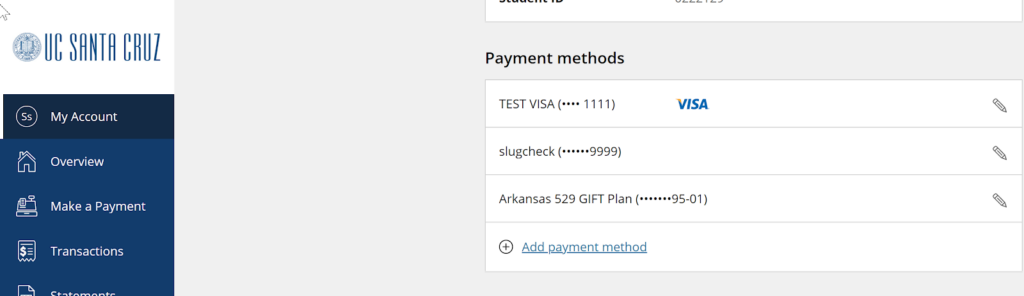
Open to View Video TranscriptSBS: UCSC eBill/ePay: How to View and Pay Your Student’s University Bill
The UCSC eBill/ePay system is where students and their parents and guardians can access billing statements, review charges for tuition and fees, and make payments to the students UCSC account.
This video will explain how to set up your account on the UCSC eBill/ePay website, locate and review your students UCSC bills, set up a payment account, and make payments on your students account.
Please keep in mind that UCSC students are responsible for monitoring their university account and making sure UCSC bills are paid on time. This is true even when the student relies on a parent, a guardian, or on financial aid to cover part or all of their college expenses.
Before a parent or guardian can access student billing information or make payments on a students account, your student must send you a payer invitation. This is because the Family Educational Rights and Privacy Act or FERPA, protects the privacy and records of all students, and the student must give their consent before the University can share any information from their account or bills with anyone – even you.
- If you plan to pay part, or all, of your students University bills, the student must send you a payer invitation from their own account to give you access to their financial information.Ask your student to log into UCSC eBill/ePay from their MyUCSC portal and
- send a payer invitation from their account to your email.
- Once the payer invitation has been sent, you will receive an email that your student has created an account for you at the University of California, Santa Cruz.
- Tap the link in the email and use the parent PIN and password you received to log into the UCSC eBill/ePay system and change your password to something you can remember.
- You should also save the original email in case you need to refer to it in the future.
Once logged in, youll see the “overview” screen where you can view your students account, balance, a summary of outstanding charges, and receipts from past payments.
- Receipts are also available on the “transactions” screen.
- The “My Account” screen is where you can add a payment account and set up SMS notifications to get text messages whenever a new bill is ready to view.
- The “make a payment” screen is where youll go to pay your bill electronically, and the “statement” screen is where youll find all UCSC billing statements, or bills.
UCSC has two different kinds of bills: a quarterly bill with charges for tuition, registration, on-campus housing, and meal plans; and a monthly bill with health center charges, library and printing fees, miscellaneous charges, and monthly payment plan charges.
All UCSC bills are electronic and available online only, so neither you nor your student will receive a paper bill in the mail.
When a new bill is available, youll receive an email from [email protected].
- If youd like to get text alerts when new bills are ready, go to UCSC eBill/ePay, click on the “My Account” screen, choose “Set up SMS notifications,” and submit the requested information.
- Payment due dates are usually about one month after a bill is posted, and the due date will appear on the top of each bill and in the UCSC eBill/ePay system.
- Keep in mind that billing statements are posted only during the months when there are new charges to pay, so there may not be a bill for every month.
- To make sure you dont miss any, watch your email and log into UCSC eBill/ePay at least once a month.
If youre interested in dividing quarterly charges into monthly payments, our Tuition Deferred Payment Plan, or TDPP, might work for you.
- You can learn about this service on the UCSC Student Business Services website.
- Go to sbs.usc.edu, tap “FAQs” in the top menu bar and tap “forms” to find information about the Tuition Deferred Payment Plan.
- Please be aware that there is an additional fee to set up this service.
Now lets review how to locate and view billing statements. First, log into UCSC eBill/ePay, tap “Statements,” and then tap the bill you would like to review.
Heres a sample of a UCSC bill. Not all bills will look like this one, but this sample will give you a general idea of what you might see on your students bills.
- The top section of the bill includes the “statement date,” or the date the bill was posted to your students account; the payment due date, shown here as the “late/due date”; the “amount due,” or the balance on the account on the day the bill was created; and the “account number,” or your students UCSC ID number.
- Look further down the bill and you will find details about financial transactions on your students account since the last billing statement was created.
- If there was a previous balance from a past bill, it will appear at the top.
- Next are the “charges and adjustments,” where youll find details about the various fees and charges you are expected to pay, as well as amounts credited to the account, and fees or charges that have been removed from the account.
- The “account balance” is the total amount owed, and if your student is receiving financial aid, youll see details about their aid package under “anticipated aid.”
- Each bill has a payment coupon on the second page that you can print and include with mailed or in-person payments.
The amount you are expected to pay can be found on the most current bill and in the upper right corner of the screen in UCSC eBill/ePay, but there are times when these two amounts might be different, and you may not be sure how much to pay. Here are some examples of that.
If your student has accepted a financial aid package, the account balance on the bill may be more than you are expected to pay.
- This sample bill includes an account balance and some anticipated aid, which is the amount of financial aid that will be paid, or dispersed, to the students account closer to the payment due date.
- Since the bill does not show any financial aid payments yet, you can calculate how much you owe by subtracting the total amount of anticipated aid from the account balance. In this example, the total anticipated aid is $2,920.
- Subtract that amount from the account balance of $5,922.07, and you end up with a payment amount of $3,002.07
Awaiting a financial aid disbursement is just one reason the payment amount on the bill may not be the amount that you currently owe.
- If you make a payment after the bill is created, the payment will not be deducted from the amount on the bill, so it may look like you owe more than you should.
- If you set up a monthly payment plan, a bill may not include future-dated charges for on-campus housing and meal plans.
- The easiest way to determine the amount to pay is to log into UCSC eBill/ePay, look at the account balance, and subtract any anticipated financial aid from the most recent bill.
Now lets review how to set up a payment account so you can pay your students bill.
- To set up a payment account, start on the my account screen and tap “add a payment method,” then choose one of the payment methods from the sidebar: a bank account, a credit card, or a 529 college savings plan.
- Add the requested information and follow the instructions to set up your account.
- Once a payment account is set up, youll be able to use it to pay your bill from the “make a payment” screen.
Once you set up your payment account, you can make a payment on your students account.
- Tap “make a payment,” choose the payment method youd like to use, add the requested information, and submit your payment.
- Please remember that UCSC will never take a payment from your account unless you authorize the payment in UCSC eBill/ePay.
If the payment accounts available in UCSC eBill/ePay are not right for you, there are other payment options to choose from. International students, parents, and guardians can use FlyWire at ucsc.flywire.com to pay from their home country in their own currency. Watch the next video on paying internationally for step by step instructions on how to use FlyWire.
Payments can also be made by sending a check or money order with your students first and last name and their student ID number to SBS Financial Service Center, 102 Hahn Student Services, 1156 High Street, Santa Cruz, California, 95064-1007.
You or your student can also pay with a check, money order, or cash at the SBS Financial Service Center office. Please do not mail cash. To find all these options again visit sbs.ucsc.edu.
Heres some important information to consider when choosing a payment option for UCSC bills.
- Before setting up a bank account as your payment account, youll need the account number of a checking or savings account, and the 9 digit routing and transit number of your credit union or bank.
- To find these numbers ahead of time, log on to your mobile banking app, get the numbers from the bottom of one of your checks, or call your financial institution to get the numbers over the phone.
- Do not use numbers from a debit or credit card, or a credit union member number when setting up payments from a bank account.
- When setting up a 529 savings plan account as a payment method, youll need to log into the 529 savings account from the UCSC eBill/ePay site.
- Some 529 plans do not allow electronic payments through our site, so check with your plan administrator before attempting to make a payment.
When choosing a payment account for your student’s bill, also consider the cost of fees charged to make a payment.
- Paying directly from a checking account or a savings account at a bank or credit union is free and won’t cost you anything.
- Paying with a credit card or a 529 college savings plan, or using your debit card to pay is going to cost more because of additional processing fees that are added to your payment.
- Processing fees are disclosed at the time you pay, rates can change at any time, and processing fees are not refundable so be sure to check the fee amount before you pay.
Here are some tips that can help you and your student avoid issues with bills and payments.
- Encourage your student to send a payer invitation from UCSC eBill/ePay as soon as possible so you can access their statements and bills.
- Always pay bills by the due date to avoid enrollment holds that can interfere with your students ability to sign up for classes.
- Watch for emails and text alerts about new bills and add payment due dates to your calendar.
- Remember that charges can appear on a students account at any time. Some can take up to 6 months to show up. Thats why its important to log into UCSC eBill/ePay at least once a month to look for new bills and make payments for any new charges.
- Checking your account monthly is a great way to keep track of your student’s bills and reduce financial stress for both of you.
If you have any questions about a billing statement or individual charges, or if you need help with using the UCSC eBill/ePay system, please contact the SBS Financial Service Center for assistance.
Our phone hours are Monday through Friday, 9 AM to 12 PM, and 1 PM to 4 PM, or email us any time at [email protected] .
You can also visit our website for information at sbs.ucsc.edu . We look forward to hearing from you. Thanks!
Video: UCSC Student Resource: Where to get help with money issues and financial questions
UCSC eBill/ePay: How to view and pay your student’s university bill instructions for parents
FAQ
What happens if I pay tuition late at UCSC?
Is UCSC a prestigious school?
How do I contact UCSC billing?
Does UCSC take Apple pay?
