Paying your credit card bill on time each month is crucial to avoiding late fees and interest charges. If you have a Visa credit card, the good news is paying your bill online is quick and easy.
In this comprehensive guide we’ll walk through the entire process of paying your Visa credit card bill online using the card issuer’s website. Follow these simple steps to make sure your payment gets processed on time every time.
Overview of Paying Visa Bills Online
Most major banks that issue Visa cards allow customers to pay their bill through the issuer’s website Here’s how paying your Visa bill online works
-
Login to your credit card account on the issuer website (e.g. Chase, Bank of America)
-
Select the “Make a Payment” or similar option
-
Enter your payment amount and payment date
-
Choose a payment method like bank account, debit card, etc.
-
Review payment details and submit
-
Receive a confirmation email after the payment processes
-
Payment is credited to your account on the selected date
It’s fast, convenient, and ensures your payment arrives on time versus mailing a check.
Step 1: Access Your Online Visa Account
First, you need to log into your credit card account on the issuer website:
-
Go to the website for your Visa card’s bank (e.g. chase.com for Chase Visa)
-
Find the link or button to log into your credit card or account login
-
Enter your username and password to access your account
If you’ve never logged in before, you may need to enroll in online account access first using your card number or account details.
Step 2: Navigate to the Make a Payment Page
Once logged into your account, you need to find the payment page:
-
Look for options like “Make a Payment”, “Pay Bill”, or similar
-
This is usually accessible from the account overview or menu pages
-
Click the link to go to the payment page to process your payment
Step 3: Enter Your Payment Details
On the payment page, you’ll need to enter key details:
-
Payment amount – Enter the total amount you want to pay
-
Payment date – Choose the date you want the payment processed
-
Payment account – Select where to pull the funds from, like a linked bank account
-
Memo – Optional notes or memo for the payment
-
Contact info – Verify your contact details are correct
Double check all the payment details before submitting to avoid errors.
Step 4: Confirm and Submit Payment
Once all payment details are entered, finish by confirming and submitting:
-
Carefully review the payment summary to ensure accuracy
-
Check the processing or lead time listed – this is when the payment will apply to your account
-
Select the submit button to process the payment
-
The website will confirm payment was received and give you a reference number
Be sure to note the confirmation details for your records.
Step 5: Save Your Payment Confirmation
After submitting, you should receive a payment confirmation:
-
Look for a payment confirmation email in your inbox
-
It will contain details like payment amount, date, and confirmation number
-
Save this email somewhere easy to access like a “Visa Bill Pay” folder
-
You can use it to verify the payment processed as scheduled
Having the confirmation makes it easy to double check your payment posted correctly.
Other Ways to Pay Your Visa Bill
In addition to paying online, you may also be able to pay your Visa bill using:
-
Mobile app – Most banks allow payments in their mobile banking app
-
Phone – Many issuers have automated pay-by-phone services
-
Mail – You can mail a physical check or money order to the payment address
-
Bank Bill Pay – Schedule one-time or recurring payments through your bank
-
In person – Take cash or check payments to a branch or ATM
Choose the option that works best based on your schedule and preferences each month.
Set Up Alerts and Autopay
To really simplify paying your Visa bill every month:
-
Set up payment reminders and due date alerts
-
Establish automatic payments for the minimum or full amount each month
These options ensure you never miss a payment or pay your bill late!
Pay Your Visa Bill Online with Ease
Paying your credit card bills on time is essential for avoiding fees and penalties. For Visa cards, most major issuers make it simple to pay online through their website in just minutes.
Follow this step-by-step guide to easily log in and submit payments for your Visa card each month. Set up autopay or payment alerts for even more convenience going forward!
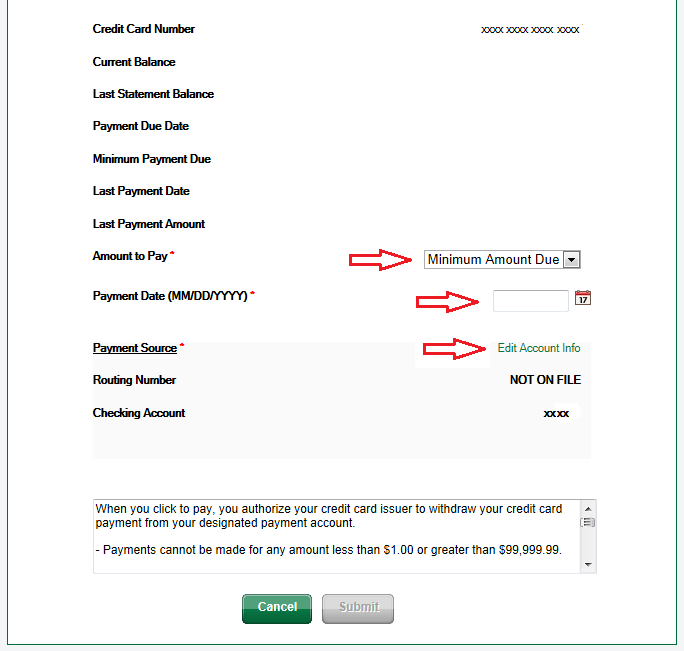
How to Pay Credit Card Bill on Bank of America App Online – 2024
FAQ
How do I pay my total Visa bill online?
Can I pay for my Visa online?
How do I pay my credit card bill online?
How do I pay with a Visa card?
1. Set up Add your Visa credit, debit, or prepaid cards. 2. Shop Use your Visa card on any site where you see the Click to Pay icon. 3. Save time When you click to pay with Visa, you can skip guest checkout, bypass form fields and eliminate remembering passwords.
How do I pay my credit card bill?
Here are some common ways that card issuers will usually let you pay your credit card bill. Some payment methods may result in a fee. Depending on your method of payment and the time of day you submit your payment, it may be credited and posted as a transaction on your account the same day that the bank receives it or the next business day.
Why do you need a Visa card to pay online?
It’s the easier way to pay online, letting you skip the forms at the checkout and buy faster with one click wherever you see the Click to Pay icon. Wherever your passion takes you, pay online with confidence and stay protected with Visa. Visa helps protect your payments from online fraud using the latest security and online card payment technology.
What is visa click to pay?
In fact, security and speed come together when you use Visa Click to Pay. It’s the easier way to pay online, letting you skip the forms at the checkout and buy faster with one click wherever you see the Click to Pay icon. Wherever your passion takes you, pay online with confidence and stay protected with Visa.
How secure is visa click to pay?
Staying secure doesn’t mean less freedom, choice or convenience. In fact, security and speed come together when you use Visa Click to Pay. It’s the easier way to pay online, letting you skip the forms at the checkout and buy faster with one click wherever you see the Click to Pay icon.
How do I pay my bills online?
Choose your payee, enter the amount, “Pay from” account and the “Send on” or “Deliver by” date, then verify your details and submit. You’ll see a payment confirmation where you can save or share your payment receipt. Does it cost anything to pay bills online? No, there’s no additional cost to use Online Bill Pay. What’s an eBill?
