Dealing with utility bills can be a real pain especially if you’re managing properties with dozens or even hundreds of units. That’s where Conservice comes in. As the largest utility management company in the U.S. Conservice takes care of the bill paying process so property managers don’t have to.
If your property uses Conservice, you’ll receive a consolidated utility bill from them each month. Conservice collects submeter data, pays the utility providers on your behalf, and bills residents for their exact usage. As a resident, you simply have to pay your monthly Conservice bill.
Paying online is the fastest and most convenient way to settle your Conservice bill each month. In this comprehensive guide we’ll walk through the quick and easy process step-by-step.
Overview of Paying Conservice Bills Online
Conservice offers several ways for residents to pay their monthly consolidated utility bills online:
-
Conservice Resident Portal – Log in to your personalized Conservice account to view bills and make one-time or recurring payments.
-
Conservice Mobile App – Download the app on your iOS or Android device to pay on-the-go
-
Conservice Automated Phone System – Call their toll-free number and use the automated system to make a payment.
-
Third-Party Bill Pay – Schedule payments to Conservice through your bank or credit union’s online bill pay system.
Paying through the Conservice Resident Portal or Mobile App are the easiest options offering the most control and transparency over the payment process. Let’s look at how to use these convenient online payment channels.
Step 1: Access Your Conservice Resident Account
Your property manager or Conservice will provide login details to access your personalized Conservice Resident Portal account and mobile app.
If you don’t have an account yet, contact your property manager or visit Conservice’s website to set one up. You’ll need to provide details like your name, address, account number, and a password.
Step 2: Log In to the Resident Portal
Go to Conservice’s Resident Portal at https://resident.conservice.com/ and enter your username and password.
If it’s your first time logging in, you may need to provide additional verification such as:
- Account number
- Unit number
- Last 4 digits of SSN
- OTP code sent to your email
Once successfully logged in, you’ll see your Conservice account dashboard.
Step 3: View Your Current Bill
Under the Billing tab, you can view PDF copies of your current and previous Conservice bills going back 24 months. Click on the bill you wish to pay.
Key details on your bill include:
- Balance due
- Due date
- Breakdown of usage charges
- Account number
- Service address
- Payment mailing address
Review the bill carefully before proceeding to payment.
Step 4: Select a Payment Method
With bill in hand, click on the Pay Bill button in the upper right. You’ll then select how you wish to pay:
- Credit/Debit Card – Visa, MasterCard, Discover, American Express
- Electronic Funds Transfer – Directly from your bank account
Enter the required info for your chosen payment method. Debit/credit card payments incur a flat $4.95 convenience fee. EFT payments from a bank account are free.
Step 5: Schedule Your Payment
On the payment page, choose whether you want to:
- Pay your current full balance
- Pay a partial amount
- Set up recurring payments for future bills
Select when to process the payment – immediately or schedule for a future date.
Enter any optional memo or notes, such as your unit number.
Step 6: Confirm Payment Details
Carefully review the confirmation page to ensure payment amount, date, and method are correct before submitting.
You’ll receive an on-screen and email payment confirmation with receipt when your transaction is complete.
Step 7: Check Payment History
Under the Payments tab, you can view your Conservice payment history going back 24 months. Refer to this whenever you need to check the status of past payments.
And that’s it! By using Conservice’s Resident Portal, paying your monthly utility bill takes just minutes. You’ll receive payment receipts and can check the status of all your transactions in one convenient place.
Paying Conservice Bills on the Mobile App
In addition to the online Resident Portal, you can also pay your Conservice bill using their free mobile app for iOS or Android.
Simply download the “Conservice Resident” app from your device’s app store. The signup and login process is the same as on the web Resident Portal.
Once logged in, you can view billing details, make one-time payments, set up autopay, and more all through the intuitive mobile interface.
The mobile app provides an extra convenient way to stay on top of your Conservice bill on-the-go and avoid late fees.
alternative 34 – 2289 Words
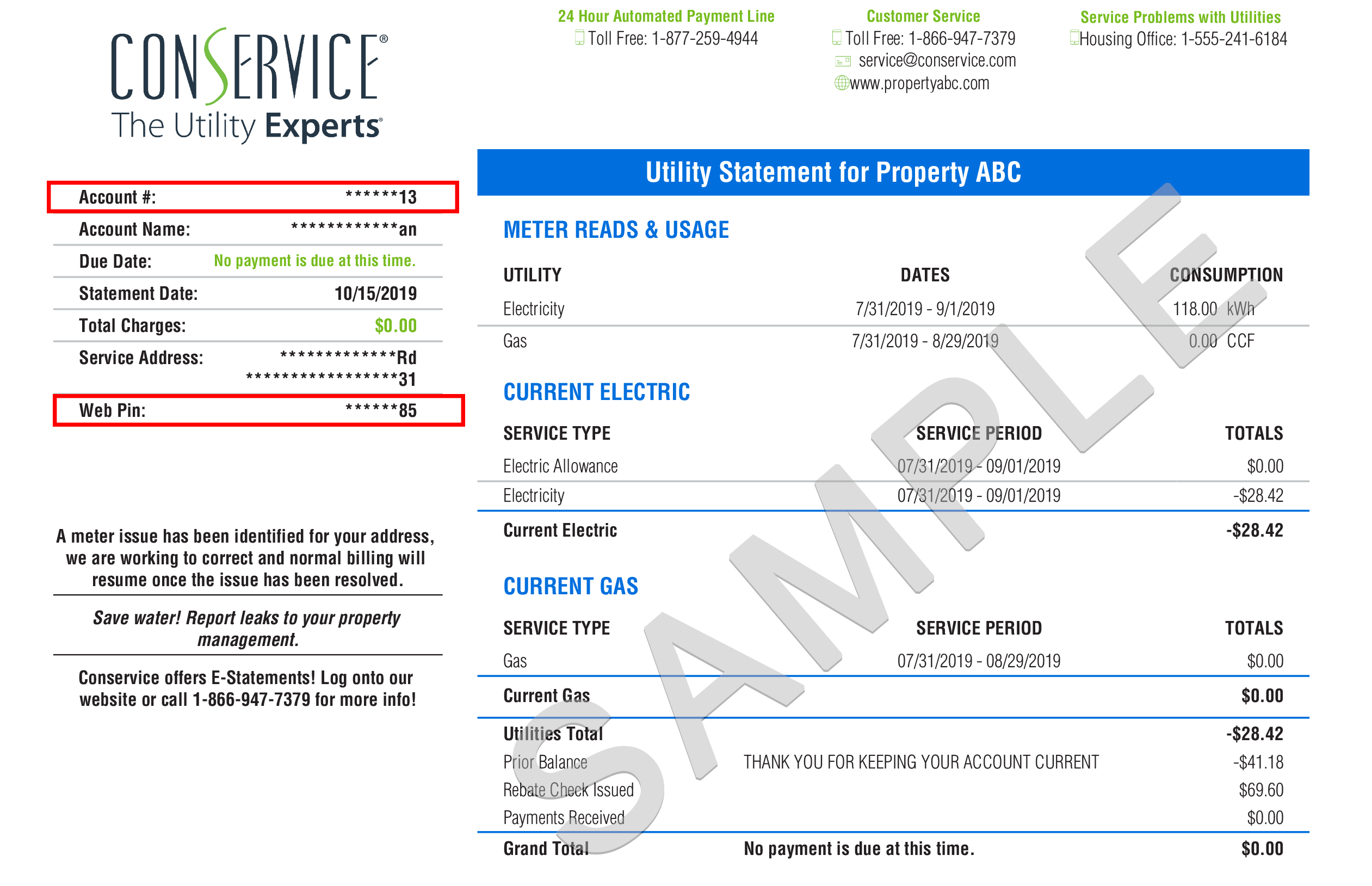
CAPTURING THE DATA THAT DRIVES EFFICIENCY
Developed specifically for commercial real estate, Conservice Commercial, powered by Capturis, provides multi-site companies with utility bill payment administration, utility consumption reporting, cost tracking, and other utility information solutions.
Conservice delivers value to commercial property owners and managers in a wide range of ways.

Conservice fully offloads the complexity of utility management, applying proven expertise and industry-leading data and analytics software to free up your staff for more productive work.
People who appreciate our people

Conservice Billing Training
FAQ
What is the phone number for Conservice New Jersey?
What is conservice Florida?
How do I change my name on my Conservice account?
Are Conservice and Capturis the same company?
