As an AWS customer, you gain access to a vast global cloud infrastructure that enables you to build and deploy applications rapidly. But this flexibility and scale comes at a cost which is billed monthly based on your usage and resources. It’s important to understand how AWS bills customers and the proper process for paying your bill on time. This comprehensive guide covers everything you need to know.
Overview of AWS Billing
AWS utilizes a pay-as-you-go model for cloud services You are billed monthly for exactly what you use, with no long-term contracts or upfront payments Usage is metered and calculated daily, then aggregated and invoiced at the end of each month. As a customer, you must pay your bill within the payment terms to continue using AWS services uninterrupted.
Key characteristics of AWS billing:
- No fees to begin using AWS, only pay for what you use
- Usage automatically billed monthly around the 1st
- Invoices itemize charges across all services
- Payment methods like credit card, ACH, PO accepted
- Usage visibility through cost explorer tools
- APIs and data integrations available
Understanding how AWS bills for resource consumption empowers you to optimize costs and plan budgets.
Reviewing Your Monthly AWS Bill
Login to the AWS Billing Dashboard each month to review your detailed invoice You’ll be able to analyze usage and line items across all services like
- EC2 instance hours
- S3 storage quantity
- Data transfer out
- Lambda function executions
- RDS DB instance hours
- API calls
- Data transfer in
- CloudFront requests
Compare current and previous bills to spot trends. Drill into costs by service, usage type, region, and more. Monitor how your architecture decisions impact spend over time.
Paying Your AWS Bill Through the Console
AWS conveniently allows you to pay your monthly bill directly through the Billing Console. Simply follow these steps:
- Login and navigate to the Payments page
- Select the outstanding invoice you wish to pay
- Choose your payment method like credit card or ACH
- Verify the total amount due
- Complete the payment
If your default payment method fails, the console will prompt you to enter updated info. Manage payment methods at anytime under Settings.
Setting Up AutoPay Through AWS
For maximum convenience, enroll in AutoPay through AWS. This authorizes AWS to automatically charge your monthly bill to a specified payment method around the 5th of each month.
Benefits include:
- No more manual payments required
- Avoid accidentally missing invoice deadlines
- Prevent service disruptions from non-payment
- Simplified billing reconciliation
Monitor your account activity routinely even with AutoPay in place.
Integrating AWS Billing with Your Accounting
To seamlessly manage AWS spend as part of your overall accounting, leverage the robust billing data and integration tools available. Options include:
- Daily Cost & Usage Report – detailed CSV file for analysis
- AWS Cost and Usage API – build custom queries and integrations
- Direct Connect Partners – automate data flows to finance systems
- AWS Marketplace apps – enhance visibility into spend
No matter your accounting infrastructure, AWS enables you to import billing and usage data for streamlined financial operations.
Avoiding Account Suspension from Non-Payment
If your AWS payment fails or is severely past due, your account may be suspended, preventing access to services. To get reinstated, you must pay all outstanding charges first. Avoid this major disruption by:
- Keeping payment methods up to date
- Enabling AutoPay
- Paying within payment terms
- Setting billing alerts
- Working with the AWS support team if issues arise
Monitor your account closely and act quickly on delinquent invoices.
Getting Billing Help and Support
Don’t hesitate to engage AWS billing support if you have any questions or issues related to your invoice, payment options, updating payment methods, account suspension, or anything else related to your AWS bill.
Reach out through 24/7 chat support in the console, post on AWS discussion forums, or open a technical support case. The billing team is ready to help customers manage this critical task.
Key Takeaways
- AWS bills monthly based on actual usage, allowing flexibility and scale
- Carefully review invoices in the billing console each month
- Pay bills directly through the console or enroll in AutoPay
- Integrate billing data and alerts to stay on top of spend
- Avoid account suspension by keeping payment info current
- Seek help from AWS billing support whenever needed
Understanding AWS billing and diligently managing monthly payments is crucial for realizing the benefits of cloud infrastructure, while maintaining continuous service availability.
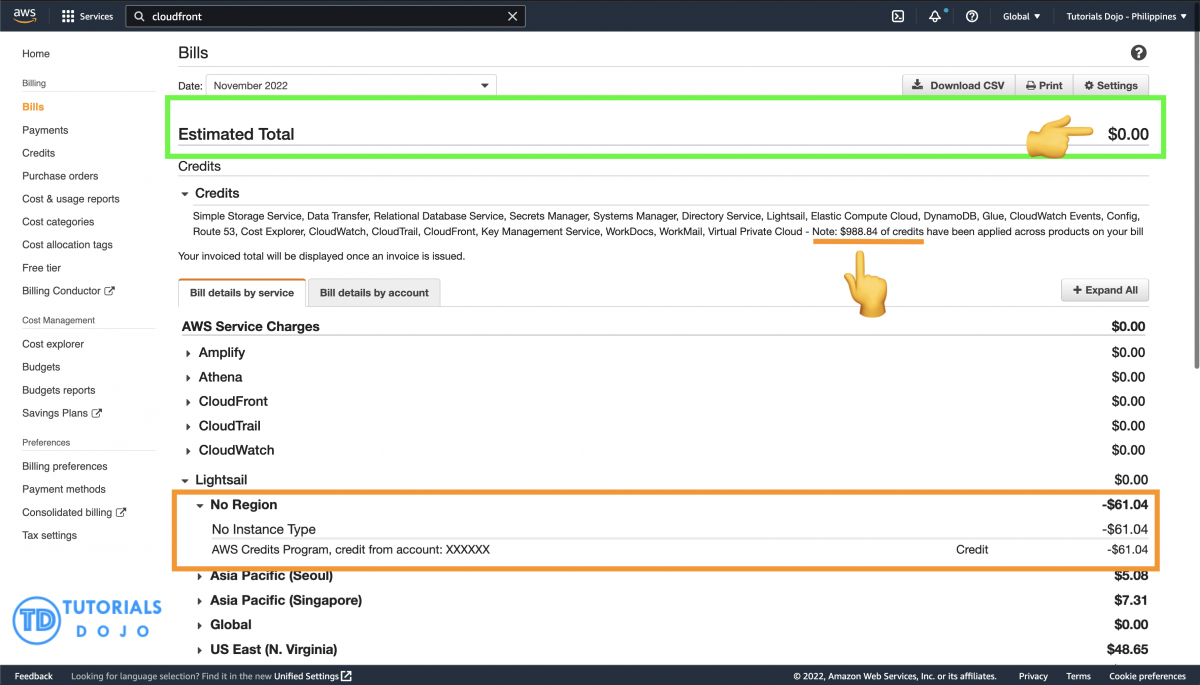
How to pay bill on AWS account cloud
FAQ
When to pay an AWS bill?
Can you pay an AWS bill with a credit card?
How do I pay my AWS Bill?
You can use the Payments page of the AWS Billing and Cost Management console to pay your AWS bill using the process in this section. AWS charges your default payment method automatically at the beginning of each month. If that charge doesn’t process successfully, you can use the console to update your payment method and make a payment.
How to pay AWS Bills in India?
In addition, you can use internet banking (net banking) accounts and Unified Payments Interface (UPI) to pay your AWS bills for AWS India. You can also set up automatic payments (e-mandates) on eligible credit or debit cards to automatically pay your AWS bills when payments are due.
How do I complete a payment in AWS?
In the navigation pane, choose Payments. The Payments due table lists all of your remaining AWS bills. If there aren’t any bills listed, you don’t have to do anything. Choose the bill that you’re paying in the Payments due table. Choose Complete payment.
What payment methods can I use with AWS?
Note: The payment methods that are available to you might be limited by the terms of your agreement with AWS. Amazon.com gift cards and PayPal aren’t accepted payment method for AWS services. Prepaid credit and debit cards are an accepted payment method when they’re issued by the following card issuers.
How do I choose a payment option in AWS?
AWS provides a lot of flexibility when choosing your payment options. You manage payment types from the Payment Methods page, which can be found in the Preferences section of the AWS Billing Console. Note that payment options can vary somewhat depending on your geographic location. AWS sign-up requires that you have a valid credit card on file.
Will my AWS Bill stay on the payments due table?
Your AWS bill will remain on the Payments due table until your bank processes your payment. You can save your credit or debit card details for card networks in AWS for subsequent AWS bill payments as per the guidelines of the Reserve Bank of India (RBI).
