The Apple Card has quickly become one of the most popular credit cards since its launch in 2019 Its sleek, all-white titanium design stands out from other cards, and it offers some great rewards on Apple purchases as well as innovative budgeting features in the iPhone Wallet app
But when it comes time to pay your bill you may be wondering – how exactly do I pay my Apple Card bill online?
Paying your credit card bill is an important part of using any card responsibly. Thankfully, Apple has made paying your Apple Card bill quick and easy to do online.
In this article, I’ll walk you through the step-by-step process for paying your Apple Card bill online. By the end, you’ll know exactly how to:
- Check your current Apple Card balance
- View your statement and payment due date
- Make a one-time payment on your Apple Card
- Set up recurring autopay for automatic payments each month
Let’s get started!
Check Your Apple Card Balance
Before making a payment, you’ll want to know your current balance. Here’s how to check it:
-
Open the Wallet app on your iPhone.
-
Tap on your Apple Card.
-
Review the balance shown at the top of the screen. This is your total outstanding balance.
You can also check for pending charges that haven’t yet posted to your balance. Scroll down and review the “Pending” section – these are transactions that are still processing and will affect your balance soon.
Knowing your balance and pending charges will help you determine how much you need to pay.
View Your Apple Card Statement
You’ll want to review your monthly statement to see your full transaction history, statement closing date, payment due date, minimum payment, and more.
Here’s how to view your Apple Card statement:
-
Open the Wallet app and tap on your Apple Card.
-
Tap on the 3 dots in the top-right corner.
-
Select “Statements”.
-
Tap on the statement period you want to view.
Review the statement details – take note of your payment due date, as you’ll need to pay by this date to avoid late fees.
You can download PDF statements to save or print if needed. Tap the share icon in the top-right and choose “Print or save PDF”.
Make a One-Time Payment
Now it’s time to actually make a payment on your Apple Card balance.
You have a few options for making one-time payments:
-
Pay within Wallet app: Easiest way with no fees.
-
Pay with bank account: Free, but takes 2-3 days to post.
-
Pay with debit card: Fee applies, but posts instantly.
Let’s cover how to do each option:
Pay Within Wallet App
-
Open the Wallet app and select your Apple Card.
-
Tap the “Pay” button at the bottom.
-
Enter the payment amount (make sure it’s on or before your due date).
-
Review and submit.
It’s that easy – your payment will be applied instantly. This is the best option as there are no fees.
Pay from Bank Account
You can also pay from a linked bank account. Here’s how:
-
Go to card.apple.com and sign in.
-
Click “Payment” from the sidebar.
-
Enter your payment amount and date.
-
Select your bank account and submit the payment.
Payments from bank accounts take 2-3 business days to post but are free.
Pay with Debit Card
If you need your payment to post right away, you can pay with a debit card:
-
Go to card.apple.com and sign in.
-
Click “Payment” then “Pay with Debit Card”.
-
Enter your debit card details and payment amount.
-
Complete two-factor authentication if prompted.
-
Review and submit your payment.
This will post instantly but a fee of 1.5% of the payment amount applies. Only useful in a pinch if you need same-day payment.
Set Up Recurring Autopay
Manually paying each month works, but for simplicity you may want to enroll in autopay. This automatically pays your Apple Card bill each month.
Here’s how to set up autopay:
-
Go to card.apple.com and sign in.
-
Click “Payment” then “Autopay”.
-
Choose your payment account and payment date.
-
Pick the payment amount – minimum, full balance, or fixed amount.
-
Review and confirm the details.
That’s it! Autopay will now be active. Your payment will be made automatically each month on the date you selected.
You can cancel or change autopay anytime if needed. Just go back to the Autopay page.
Avoid Late Fees and Interest Charges
The key thing to remember is that your Apple Card payment must be received by the due date to avoid penalties.
If you miss the due date:
-
You’ll be charged a late fee of up to $40.
-
You’ll also owe interest on your full balance, not just the amount you didn’t pay.
So be sure to pay on time each month! Setting up autopay is a foolproof way to avoid late payments.
You’ll also want to pay your balance in full each month if possible to avoid interest charges. Apple Card has a high interest rate, ranging from 12.49% to 23.49% based on creditworthiness.
Get the Most from Your Apple Card
Hopefully this guide gave you a step-by-step overview of how to pay your Apple Card bill online through the Wallet app or card.apple.com.
Paying on time is crucial to avoid fees – autopay makes it easy. Try to pay in full each month as well so you aren’t carrying a balance and accruing interest charges.
Using Apple Card responsibly by paying on time and in full will help ensure you maximize the value from its great cash back rewards and innovative budgeting tools.
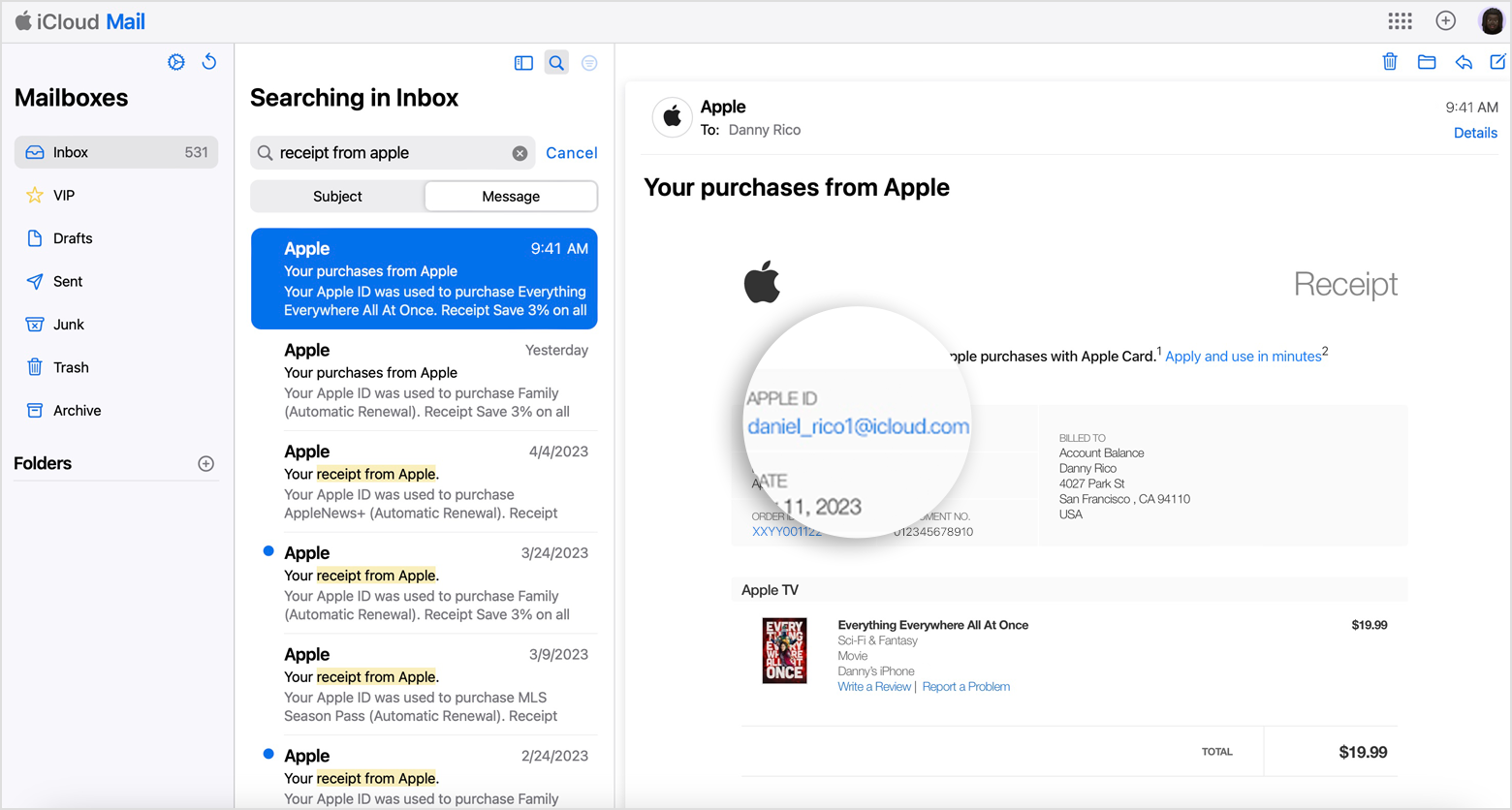
Chip Lupo , Credit Card Writer
You can make an Apple Card payment online, by phone, through the Marcus by Goldman Sachs mobile app, or by mail. To pay an Apple Card bill online, log in to your online account and click on “Payments.” Then, choose how much to pay, when to pay it, and where the payment is coming from. Marcus by Goldman Sachs does allow cardholders to set up automatic payments, too.
Ways to Make an Apple Card Payment
- Online: Log in to your online account and click on “Payments.”
- By phone: Call 1-877-255-5923 and enter your card information when prompted, then follow the prompts to make a credit card payment.
- Through the mobile app: Log in to your account and select your card, then tap “Pay My Bill.”
- By mail: Send a check or money order (but not cash) to Goldman Sachs Bank / Lockbox 6112, P.O. Box 7247 / Philadelphia, PA 19170-6112. Make sure to send it early enough that it will arrive by the due date. Write your credit card number on the check, too.
In conclusion, there are multiple ways to make a Apple Card payment, so just choose whichever method is easiest for you. The important part is to not miss payments, as that can seriously damage your credit score. This answer was last updated on 08/30/24 and it was first published on 03/04/22. For the most current information about a financial product, you should always check and confirm accuracy with the offering financial institution. Editorial and user-generated content is not provided, reviewed or endorsed by any company.
How To Pay Your Apple Credit Card Balance
FAQ
Can I pay my Apple credit card bill online?
Is paying by Apple Pay safe online?
Does the Apple Card have online banking?
How do I make an apple card payment?
You can set up automatic payments or make a one-time payment in the Wallet app with just a few taps. If you don’t have an eligible iPhone or iPad, you can make an Apple Card payment online at card.apple.com. For Apple Card Family, 2 account owners and co-owners are responsible for all payments on the shared Apple Card account.
Can I make payments on my apple card statement?
Yes, you can make payments on your Apple Card statement. You’re permitted to make up to 5 electronic payments a day. The advantage of using Apple Cash is your available credit updates instantly. This support article explains various ways to make payments on your Apple Card. How to make Apple Card payments – Apple Support Make a one-time payment
How do I pay my Apple Cash balance?
You can use your Apple Cash balance to make an immediate one-time payment. If the balance of your Apple Cash account is less than the amount of your payment, the remaining balance is paid from your default bank account. You can also choose a different bank account to pay your Apple Card balance. Tap Pay [amount].
How do I pay my Apple Card balance online?
See Pay your Apple Card balance online. Your Apple Card balance includes all new spending, as well as any remaining monthly balance. If you have Apple Card Monthly Installments, spending includes the newly billed monthly installment. At card.apple.com, click Payments in the sidebar. Your total balance and available credit appear below Card Balance.
How do I use Apple Cash?
To access and use all Apple Cash features, you must have an eligible device with Wallet that has the latest version of iOS. Apple Pay is a service provided by Apple Payments Services LLC, a subsidiary of Apple Inc. Neither Apple Inc. nor Apple Payments Services LLC is a bank. Any card used in Apple Pay is offered by the card issuer.
Can I add a bank account to my Apple Card?
You can add a bank account to make Apple Card payments, or use Apple Cash to help pay off your Apple Card balance. The first time you choose to add a bank account, you’re asked if you want to add the same bank account that you use with Apple Cash. If you select Yes, the bank account is automatically added.
