As an Apple customer you likely have questions about how to pay your Apple bill online. Paying your Apple bill can seem complicated but it doesn’t have to be! In this comprehensive guide, we’ll walk through the step-by-step process for paying your Apple bill online using the Apple Card website.
Overview of Paying Your Apple Bill
When you make purchases using Apple financing options or the Apple Card, you’ll receive a monthly bill from Apple with the total amount due. There are a few ways you can pay your Apple bill
- Online through the Apple Card website
- Through the Wallet app on iPhone or iPad
- By phone
- By mail
The easiest and most convenient way to pay is online through the Apple Card website. Here’s a high-level overview of the process:
- Log in to your Apple account at card.apple.com
- Click on “Payments” in the sidebar
- Enter your payment amount
- Select a payment date
- Choose a bank account
- Review and submit your payment
Pretty straightforward, right? Now let’s walk through each step in more detail.
Step 1: Log In to Your Apple Account
First, you’ll need to log in to your Apple account.
- Go to the Apple Card website at card.apple.com.
- Enter your Apple ID email address and password.
- If prompted, complete two-factor authentication.
Once logged in, you’ll see your Apple Card dashboard with an overview of your account.
Step 2: Click on Payments
The next step is accessing the payments section.
- In the left sidebar, click on Payments. This will take you to the page where you can make a payment.
Step 3: Enter Your Payment Amount
Now it’s time to enter the amount you wish to pay. You’ll see a few options:
- Pay minimum – This will pay only the minimum amount due for the month.
- Pay in full – This will pay the entire balance owed.
- Other amount – You can enter a custom amount here.
Choose one of these options by clicking on it or entering a custom amount.
If you’ve already made a payment this month, you may need to click “Pay Now” or “Pay More” before the payment fields appear.
Step 4: Select a Payment Date
Next, you’ll select a date for when the payment should be made:
- If you want the payment to process immediately, choose today’s date.
- If you want to schedule the payment for a future date, choose that date.
After selecting a date, click “Pay Now” if paying today or “Pay Later” if scheduling for the future.
Step 5: Choose a Bank Account
If you’ve added bank accounts to your Apple account, you’ll need to choose which one to make the payment from.
- Select the bank account you want to use.
- Click Continue.
If you haven’t added a bank account yet, you’ll be prompted to enter your account details.
Step 6: Review and Submit
On the next screen, review the payment details to make sure everything looks correct.
- Double check the payment amount, date, and bank account.
- If everything looks good, click the “Pay” button to complete the payment.
You’ll see a confirmation screen once the payment is submitted. And that’s it – you’ve successfully paid your Apple bill online!
Tips for Paying Your Apple Bill
Here are some additional tips to make paying your Apple bill even easier:
-
Set up autopay – For automatic payments each month, set up autopay through the Apple Card website. Payments will be made automatically on the due date.
-
Use Apple Cash – If you have an Apple Cash balance from Daily Cash rewards, you can use it to make payments on your Apple Card bill.
-
Pay in Wallet app – If you have an iPhone, you can easily make payments in the Wallet app as well.
-
Schedule future payments – To plan ahead, schedule one-time or recurring payments for future dates.
Paying your Apple bill online through the Apple Card website is the most convenient way to stay on top of your payments. With this simple step-by-step guide, you can pay your bill quickly and easily each month.
Frequently Asked Questions About Paying Apple Bills
Here are answers to some common questions about paying Apple bills online:
How do I get my Apple billing statements?
Your monthly billing statements are available online through your Apple Card account. You’ll receive an email when your new statement is ready to view.
When is my Apple bill due?
Your payment due date is shown on your billing statement and in the Wallet app. It’s typically 30 days after the closing date of your billing cycle.
What happens if I pay late?
If you miss your payment due date, late fees and increased APRs may apply. To avoid late fees, pay at least the minimum by the due date.
Can I pay using a non-Apple debit or credit card?
Unfortunately payments must be made from a bank account or Apple Cash balance linked to your Apple account. You can’t pay with an outside non-Apple card.
How do I pay my bill if I don’t have online banking?
If you prefer not to pay online, you can pay by phone or mail a check. Contact Apple Support for assistance with these payment options.
Can I set up automatic payments?
Yes, you can easily set up autopay through the Apple Card website so your bill is paid automatically each month. Log in and click “Scheduled Payments” to get started.
How long does an online payment take to process?
Online payments are usually processed in 1-2 business days. The payment date depends on when you submit the payment.
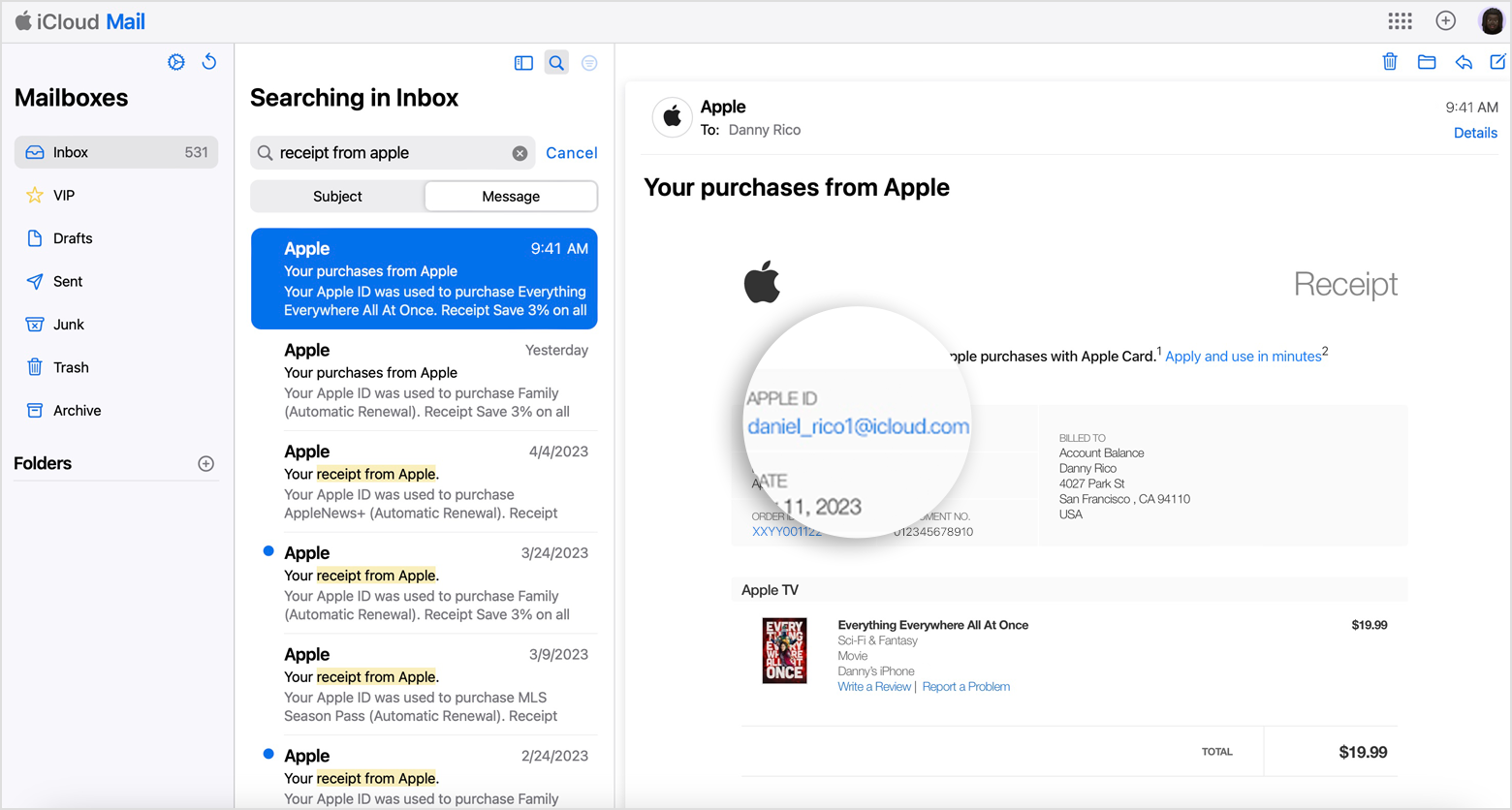
Set up your child’s device
Help your child sign in to Apple devices with their Apple Account, create a device passcode, and use Family Sharing to access purchased apps and content.
Manage your payment information
View and update your payment methods or update your billing information.
