As a Capital One credit card holder, you know the convenience and rewards that come with smart credit use. But keeping track of statement balances and mailing checks can be a chore. If only there was an easier way to pay your Capital One credit card bill each month! Well, you’re in luck because Capital One offers multiple fast, simple options for hassle-free bill payment.
In this comprehensive guide, we’ll explore the easiest ways to pay your Capital One credit card bill so you can avoid late fees, keep your accounts in good standing, and manage payments with ease.
Top 4 Ways to Pay Your Capital One Card
Capital One offers flexible online mobile and offline payment options. Here are four great ways to pay your credit card bill
1 Setup Auto Pay
The easiest way to manage payments is by enrolling in Capital One Auto Pay This automatic service charges your credit card balance to a linked checking account each month. Auto Pay ensures you never miss a payment deadline
2. Pay Online
The quickest way to pay is by logging into your Capital One account online. Make one-time payments or schedule future payments with just a few clicks.
3. Use the Mobile App
Download the Capital One app on your smartphone or tablet. Manage your account and make payments on-the-go 24/7.
4. Mail a Check
If you prefer offline payments, simply mail a check or money order to the payment address listed on your monthly statement.
No matter which option you choose, Capital One makes it simple to take card payment off your to-do list each month.
How to Set Up Capital One Auto Pay in 3 Easy Steps
Auto Pay takes the stress out of remembering payment due dates and avoids late fees. Follow these three simple steps to enroll:
1. Login to your Capital One account online and access your credit card account dashboard.
2. Select “Auto Pay” from the available menu and enter your preferred checking account information.
3. Confirm your enrollment and that’s it! Capital One will now withdraw your statement balance automatically each billing cycle.
The Auto Pay confirmation page shows your payment source, payment date, and other program details. You can adjust your settings or cancel Auto Pay at any time through your online account.
Pay Your Capital One Card Through the Mobile App
Capital One offers iOS and Android apps so you can manage your account anytime, anywhere. Use your smartphone to check your balance, make one-time payments, set up alerts, and more.
To pay your bill via the Capital One mobile app just:
-
Download the app and login with your account credentials.
-
Tap the credit card account you want to pay.
-
Enter the payment amount and select a linked account.
-
Confirm your mobile payment and you’re done!
The app also allows you to enroll in Auto Pay, view statements, set travel notices, manage rewards, and customize account alerts. Payments happen instantly when made through the app.
Payment Frequently Asked Questions
If you’re new to automated payments or Capital One’s online tools, you probably have a few questions. Here are some commonly asked questions about paying your Capital One card bill:
When will Auto Pay deduct payments from my checking account?
Payments are withdrawn on your bill due date each month.
Can I cancel Auto Pay at any time?
Yes, you can cancel through your online account with just a few clicks.
Is there a fee to use Auto Pay or pay online?
No. Capital One does not charge fees for electronic payments.
When will online/mobile payments reflect on my account?
Digital payments are typically applied instantly to your account.
Can I still mail a check if I prefer?
Yes, Capital One still accepts mailed check or money order payments. Just allow 5-7 days for it to process.
Simplify Bill Pay with Capital One
Paying your credit card on time every month helps you avoid fees, interest charges, and credit score damage. But remembering due dates can be challenging. Make your life easier by enrolling in Capital One Auto Pay or leveraging the digital tools in your online account and mobile app. Spend less time stressing about payments and more time enjoying the convenience and rewards of your Capital One card.
Visit www.capitalone.com to login and manage your account today!
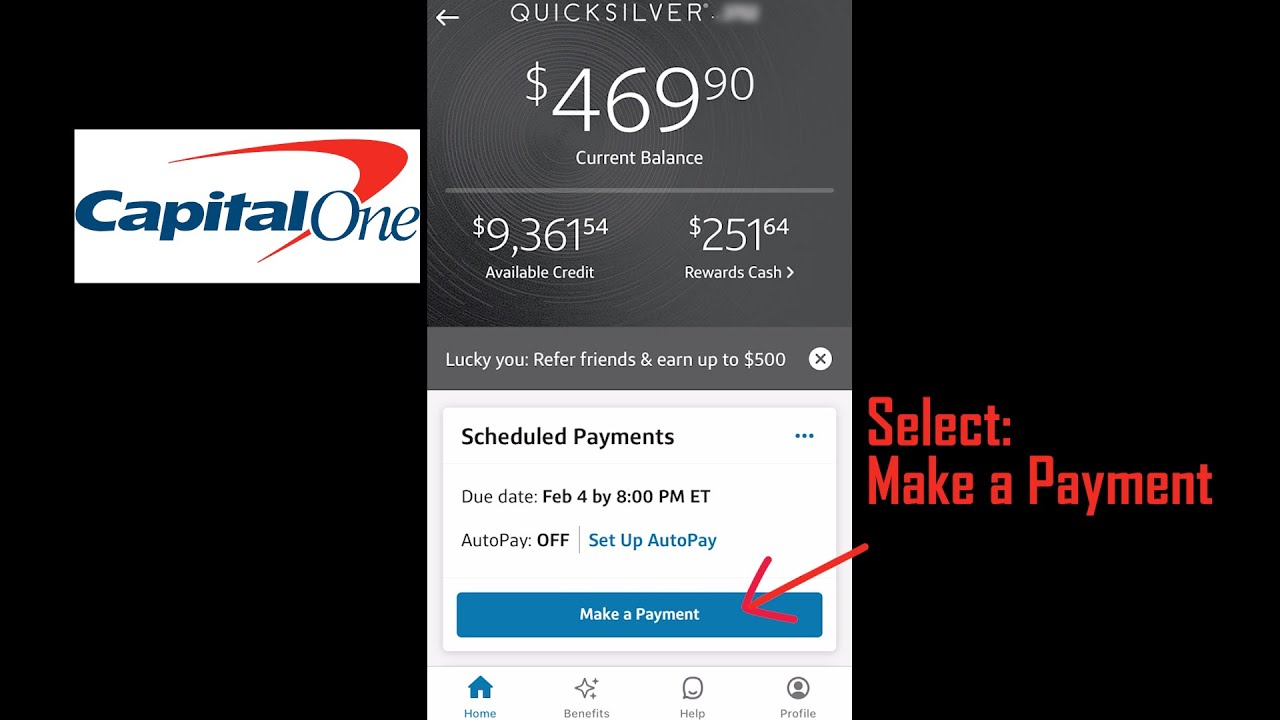
Get set up to make payments automatically and manage bills more easily.
Pay anyone in the United States that you would normally pay by check, automatic debit, or cash.
To set up Bill Pay:
- Sign in to Capital One®.
- From within your 360 Checking account, select pay bills. You should set up bill payment through Capital One online bill pay service at least 4 business days before the due date.
- Locate vendor name and follow the steps there to set up a recurring payment from your new Capital One checking account.
- If you pay your bill from another bank account you should sign in to your old bank account and remove the recurring payment from there.
Set up a bill pay now. Sign in to your account.
Set up automatic payments according to a schedule you set. You can change or cancel AutoPay at any time.
