Paying your phone bill should be simple and straightforward. With Metro by T-Mobile, you have multiple options to pay your bill conveniently – including directly from your checking account.
In this comprehensive guide we’ll walk through everything you need to know about paying your Metro by T-Mobile bill with your checking account.
Overview of Payment Options with Metro
First, let’s do a quick rundown of the various ways you can pay your monthly Metro phone bill:
- Credit/Debit Card – Visa, Mastercard, Discover, American Express
- Bank Account – Checking or Savings
- Apple Pay
- Google Pay
- PayPal
- Cash – At authorized payment locations
- Metro PINs – Prepaid pins sold at retailers
As you can see, Metro aims to provide flexible and convenient payment methods. Using your checking account is one of the simplest options, since you likely already have easy access to those funds.
Next, we’ll look at the step-by-step process for setting up checking account payments with Metro
Step-by-Step Guide to Pay with a Checking Account
Paying your Metro by T-Mobile bill with your checking account only takes a few minutes to set up. Just follow these steps:
1. Log in to Your Metro Account Online
-
Go to metrobyt-mobile.com and click on “My Account” in the top right corner.
-
Enter your Metro phone number and account PIN.
2. Click on “Make a Payment”
- From your Account Overview page, click the green “Make a Payment” button.
3. Select “Bank Account” as the Payment Method
- On the Make a Payment page, choose “Bank Account” from the payment method dropdown menu.
4. Enter Your Bank Account Information
-
Input your bank name, routing number, and account number.
-
Double check this info is correct before continuing.
5. Choose Your Payment Amount
- Enter the payment amount you wish to make towards your current Metro bill.
6. Check the Authorization Box
- Check the box to authorize Metro by T-Mobile to debit your bank account for the payment amount entered.
7. Submit Your Payment
- Click “Agree and submit payment” to complete the transaction.
And that’s it! The payment will be debited from your bank account within 1-2 business days typically.
Setting Up Automatic Payments from Your Checking Account
Tired of logging in to pay your bill every month? You can enable automatic payments from your checking account, so your payment is made on time without any effort on your part.
Here’s how to set up autopay with your checking account:
-
Follow steps 1-4 above to select your checking account as the payment method.
-
On the Make a Payment page, check the box next to “Use this card for AutoPay”.
-
Agree to the authorization to allow Metro to debit your account each month for your bill amount due.
-
Click “Agree and submit payment”.
Once enabled, Metro will automatically charge your checking account each month on your bill’s due date. You’ll no longer need to manually pay each month!
Frequently Asked Questions
We know you probably have some additional questions about paying your Metro bill with your checking account. Here are answers to some commonly asked questions:
Is there any fee to use my checking account to pay?
Nope, there are no processing fees when paying your Metro bill with your checking account.
When will the payment come out of my account?
The payment will be debited from your account within 1-2 business days after you make the payment. For autopay payments, it is debited on your bill due date.
What if I don’t have sufficient funds when autopay processes?
If your account balance is too low when the automatic payment tries to process, the payment will be rejected. You’ll need to manually make the payment with another method.
Can I cancel autopay at any time?
Yes, you can disable autopay from your checking account by logging into your Metro account online and updating your payment method.
How do I update my checking account info if it changes?
Simply log in to your Metro account, go to the Make a Payment page, and enter your new checking account and routing number to update it.
Is my bank account information secure?
Absolutely. Metro by T-Mobile uses encryption and other security measures to keep your account information safe and private.
Hopefully this thorough guide provided all the details on how to utilize your checking account to pay your Metro by T-Mobile cell phone bill. Paying with your checking account is secure, easy to set up, and lets you skip hassling with cards each month. Give it a try today!
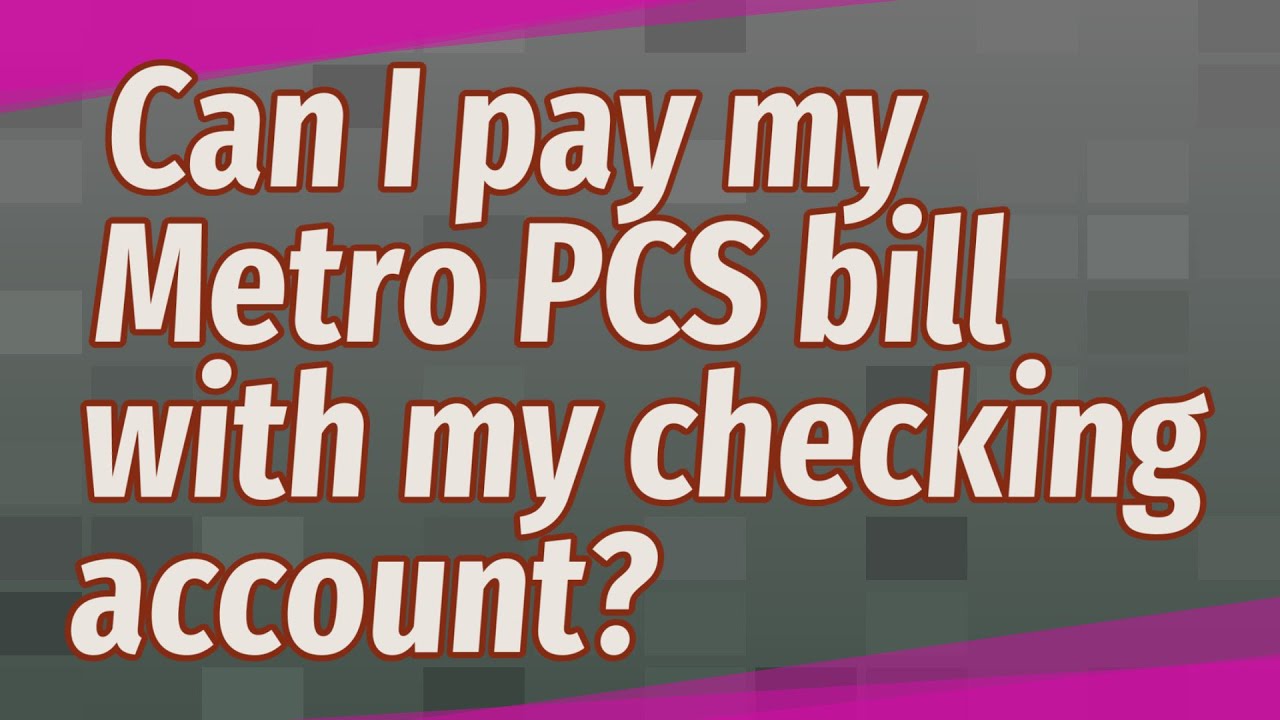
Save a payment method
- Log in to My Account and select the My Account drop-down.
- Select Profile.
- In the Payment Method section, select the expand arrow.
- Select the card to update or select Delete Payment Method to remove.
- Select Confirm to update.
Make your payment for free in the MyMetro app or online.
Expect a payment reminder text, which will notify you of your balance, account number, and due date. If your account has a credit balance, the reminder will not be sent.
