When you make purchases at Best Buy using their store credit card or lease products like cell phones, you’ll need to pay your bill each month to avoid late fees and remain in good standing. Paying online is the quickest and easiest way to take care of your payment. In this comprehensive guide, we’ll outline the simple process to pay your Best Buy bill through their online portal.
Benefits of Paying Your Best Buy Bill Online
There are a few major advantages to paying your bill electronically rather than mailing in payments
-
Convenience – Pay anytime, anywhere in just minutes from your computer or mobile device. No need to purchase stamps or make a trip to the post office.
-
Avoid Late Fees – Online payments process immediately, so you can ensure on-time payment by your due date.
-
Payment History – View past statements and payment receipts in one place to easily track your account activity
-
Automatic Payments – Set up recurring payments from your bank account or credit card so you never miss a payment.
-
Account Management – Along with making payments, you can check your account balance, available credit, update personal info, and more.
Paying online helps you stay organized and takes the hassle out of bill payment each month. Now let’s get into the step-by-step process.
Step 1: Navigate to the Best Buy Sign In Page
To start, go to the My Best BuyTM Credit Card login page at https://citiretailservices.citibankonline.com/. This is where you’ll access your account.
You can also get to this page by going to BestBuy.com and clicking “Account” then “Credit Cards” at the top.
Step 2: Enter Your Login Credentials
On the sign in page, enter your Best Buy credit card account username and password.
If you’ve forgotten your username or password, you can use the “Forgot User ID?” and “Forgot Password?” options to recover your credentials.
Once entered, click “Sign On” to access your account.
Step 3: Select Your Best Buy Credit Account
If you have multiple credit accounts under your login such as a Best Buy card and a Citi card, you’ll first need to choose which account you want to pay.
Under “Your Accounts” click on your Best Buy credit card account specifically. This will open up your account dashboard.
Step 4: View Your Current Balance
Once logged into your Best Buy account overview, look for the “Current Balance” or “Amount Due” shown.
You can click “Statements” to see full details on your transactions, fees, interest, payments, and balance each month.
Take note of the total amount due so you can pay it in full by the due date.
Step 5: Click Make a Payment
To start the payment process, look for and click the “Make a Payment” or similarly named link on the top or side menu.
This will open the payment page to complete the transaction.
Step 6: Select a Payment Method
On the make a payment page, you’ll need to choose how you want to pay:
-
Bank account – Electronic debit from your checking or savings account.
-
Credit/debit card – Visa, MasterCard, American Express, Discover.
-
Best Buy gift card – Pay with gift card funds.
Enter the account number for the option you select.
For recurring payments, bank account autopay is recommended to avoid card expiration issues.
Step 7: Enter the Payment Amount
Next, input the payment amount in the designated field. Be sure to pay your statement balance in full to avoid interest fees.
You can also choose to pay a custom amount if needed, for example if making multiple payments toward your balance.
Step 8: Fill in Your Billing Address
To verify your identity, Best Buy will ask you to enter the billing address associated with the payment account provided.
Double check you accurately fill in the full street address, city, state, and ZIP code exactly as it appears on your statement.
Step 9: Review and Submit the Payment
Carefully review all the payment details entered to ensure they are correct. Once confirmed, click “Submit Payment” to complete the transaction.
You’ll see a payment confirmation page and receive a confirmation email after successful submission.
And that’s it! By following these simple steps you can pay your Best Buy credit card bill online anytime, anywhere in just minutes. Set up automatic payments for a true headache-free process each month.
Handy Tips for Managing Your Best Buy Card Account
Beyond just making payments, the online portal gives you full control over managing your account. Here are some useful tips:
-
Check your available credit to see how much you have leftover to make additional purchases.
-
Update your personal info like phone number, address, and email if anything changes.
-
Review statements to check charges and ensure accuracy.
-
Set spending alerts to monitor account activity and catch fraudulent transactions.
-
Enable paperless statements to reduce clutter and view bills electronically.
-
Utilize autopay to have payments automatically debited each month.
-
Access your FICO® Credit Score to monitor changes over time.
-
Check account benefits like warranty protection, return policy, rewards, etc.
-
Contact customer service by phone or secure message for any questions.
The online account management makes it simple to stay on top of your Best Buy credit card from application to everyday usage. Paying your bill online is just the beginning!
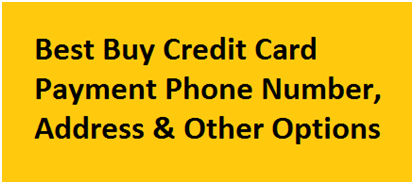
How to Pay BestBuy Credit Card (How To Make a Payment)
FAQ
How do I pay my Best Buy bill online?
Where is my Best Buy credit card number?
How do I know when my Best Buy payment is due?
Can I pay my Best Buy credit card in store?
How do I Pay my Best Buy Bill online?
Here are the details for each payment method. To pay your bill online, you’ll need to use your My Best Buy credit card login. Load the website. Visit the credit card registration page on Citi’s website. Register. Provide the credit card number, your name, the card’s security code and the last four digits of your Social Security number.
How do I Pay my Best Buy credit card?
Through the mobile app: Log in to your account and select your card, then tap “Make a Payment.” By mail: Send a check or money order (but not cash) to My Best Buy® Credit Card Payments / P.O. Box 9001007 / Louisville, KY 40290-1007. Make sure to send it early enough that it will arrive by the due date.
What is my Best Buy credit card?
The My Best Buy Credit Card offered by Best Buy and Citibank allows you to access reward and financing options for your Best Buy Purchases. What is the difference between the My Best Buy® Credit Card and My Best Buy® Visa® Card? How do I redeem My Best BuyTM reward points?
How do I Manage my Best Buy credit card?
Setting up autopay or payment reminders can help ensure your bill is paid on time every month. Managing your Best Buy credit card is quick and easy when you access your account on the Citibank website. Just log in anytime and navigate to the payment page to view your balance and complete a payment.
How do I Check my Best Buy credit card balance?
Online with BestBuy.com: If you have your My Best Buy® Credit Card saved as a payment method in your My Best Buy account, you can enable access to view your balance. By phone: Call Citibank at 1-888-574-1301. TTY: Use 711 or other Relay Service. Have your account number ready.
What if I apply for a new my Best Buy credit card?
If you apply and are approved for a new My Best Buy ® Credit Card, your first day of purchases on the Credit Card using Standard Credit within the first 14 days of account opening will get an additional 5 bonus points (an additional 10% back in rewards, for a total of 15%). Points are not awarded on promotional credit purchases.
