Paying utility bills is a necessary task that can sometimes be time consuming and inconvenient. However, Tampa Electric offers an easy online bill pay system that allows customers to quickly pay their electric bill from the comfort of home With just a few clicks, Tampa Electric customers can securely view balances, make payments, set up recurring payments, go paperless, and more Read on to learn all about using the Tampa Electric online portal and app to pay bills conveniently.
Overview of Tampa Electric Bill Pay
Tampa Electric provides an online account management system where customers can take care of all their billing needs. At tampaelectric.com customers can
- Check account balances
- View detailed bill history
- Make one-time payments
- Set up autopay
- Go paperless
- Update account and contact info
- Report outages
- And more!
In addition to the website, Tampa Electric offers a mobile app with similar account management features. Customers can pay bills, view usage, contact customer service, and get outage alerts.
Benefits of Paying Bills Online
Paying Tampa Electric bills online has many advantages over mailing payments or paying in person
-
Convenience – Pay anytime, anywhere with an internet connection. Avoid trips to town hall or waiting in line.
-
Efficiency – Payments process instantly, avoiding mail delays or lost checks.
-
Security – The online portal uses encryption and security measures to protect data.
-
Control – Customers can view full account history and usage details.
-
Savings – Go paperless and stop checks/stamps. Set up autopay to avoid late fees.
-
Flexibility – Make one-time payments or set up recurring autopay on your terms.
How to Pay Tampa Electric Bill Online
Paying your electric bill through the Tampa Electric website is simple. Just follow these steps:
-
Go to tampaelectric.com and click “Pay Bill”
-
Click “Login” to access your account
-
Enter username and password
-
Review account balance and recent bills
-
Select “Make Payment” and enter payment amount
-
Choose payment method – credit/debit card or bank account
-
Enter relevant card or bank details
-
Review payment details and click submit
-
Payment will process and confirmation page displays
And done! The full payment will post to your account quickly. You can also set up recurring autopayments from the portal.
Helpful Tips for Paying Tampa Electric Bill Online
Keep these tips in mind when using the Tampa Electric online bill pay:
-
Save your username and password in your browser for easy logins.
-
Set up text/email alerts to get notifications about outages or high usage.
-
Go paperless to stop mailed paper bills and save trees.
-
Schedule payments a few days before due date in case of website errors.
-
Set up autopay to avoid late fees but monitor bank/card balances.
-
Use site’s energy tracking tools to view usage and make changes.
-
Update contact info to ensure you get important account notifications.
Other Ways to Pay Your Tampa Electric Bill
While the online bill pay offers convenience, customers can also pay their Tampa Electric bill by:
-
Mail – Send check or money order to Tampa Electric payment center at your own cost.
-
In person – Visit an authorized payment center to pay by cash, check, or credit/debit card.
-
Phone – Call Tampa Electric billing department to pay over the phone.
-
Bank bill pay – Use your bank’s bill pay service to send payments.
-
Tampa Electric app – Download the mobile app and pay via mobile device.
No matter which option you choose, Tampa Electric aims to make paying your electric bill as quick and easy as possible. The online portal offers the most convenience for today’s digital world. Sign up and get instant access to your Tampa Electric account anytime.
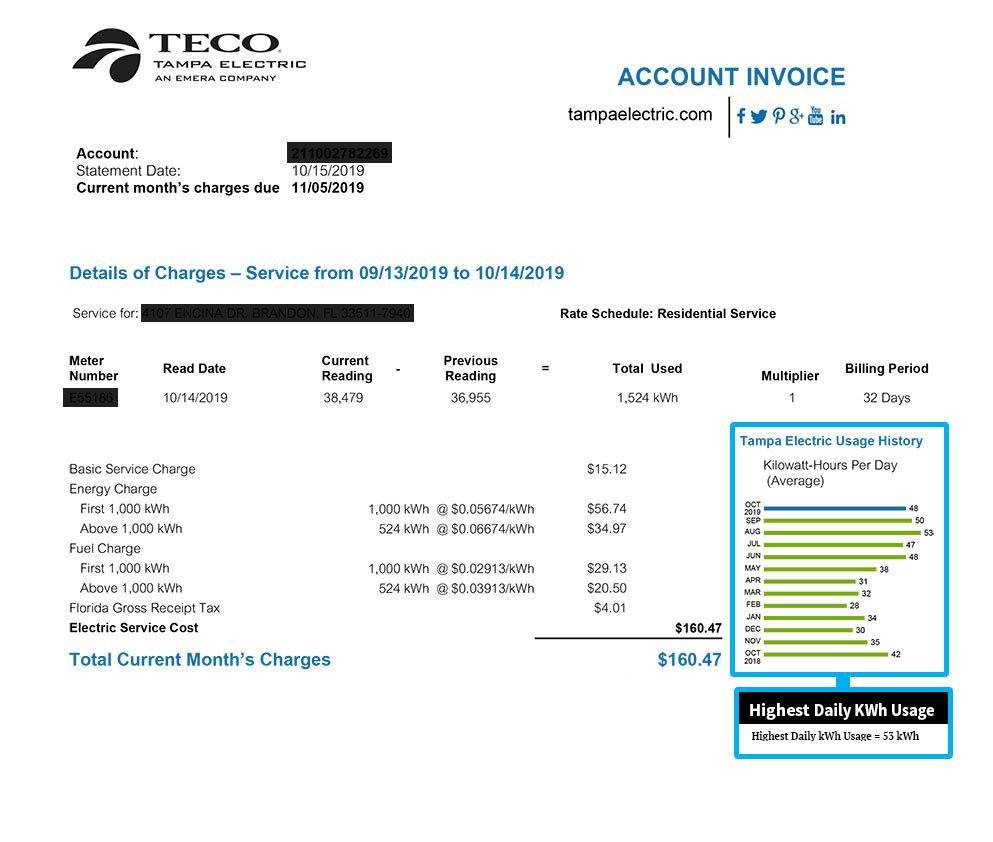
Set up an online account
FAQ
Who provides electricity for Riverview, FL?
Is Tampa Electric the same as TECO?
Does Teco Energy have an app?
How do I login to my city of Tampa utility account?
To login, enter your City of Tampa Utilities Account Number or Email Address and Password in the fields below. Utility account numbers have changed to a new 7-digit format as of March 11, 2019. You may still register with your 11-digit City of Tampa Utility account number.
What if I Forgot my Password at Tampa Electric & Peoples Gas?
Password Forgot your password? Log in to your online account with Tampa Electric and Peoples Gas where you can view and pay your bill, manage your account, update your contact information and more.
Can I register with a 7 digit city of Tampa utility account number?
Utility account numbers have changed to a new 7-digit format as of March 11, 2019. You may still register with your 11-digit City of Tampa Utility account number. When registering please do not input the leading zeros (0), the equal (=) sign and the number following the equal (=) sign. (Example: 0111111-001=1 will be 111111-001).
How do I pay my electric bill?
Mail your payment via check or money order. Sometimes circumstances make it impossible to pay your bill by the due date. We have tools and resources that can help. If you or someone you’re caring for needs help paying their electric bill, we can point you in the right direction.
How do I make payments on my bank account?
Use your bank’s online payment service to make payments on your account. Save checks, stamps and envelopes! Enroll in Auto Pay for paperless monthly payments debited from your checking or savings account.
