With over 450 million users worldwide Spotify has become one of the most popular music and podcast streaming services. But enjoying unlimited ad-free listening with Spotify Premium does require a monthly subscription fee. Read on for a comprehensive guide to paying your Spotify bill quickly and easily each month.
Overview of Spotify Premium Payment
Spotify utilizes a simple recurring payment system for their Premium subscriptions. Some key things to know:
- Payment is charged monthly on the renewal date
- Multiple payment methods are accepted
- Payment details can be updated anytime
- Bills can be managed via account settings
- Cancel anytime or switch between Premium plans
Standard Premium plans cost $9,99/month for individual and $1599/month for Family (up to 6 accounts), Student and Duo plans are also available,
Why Paying Your Spotify Bill is Important
While you can use Spotify for free with ads, paying your monthly Premium bill unlocks a ton of additional features:
- Ad-free, uninterrupted listening
- Unlimited skips and song downloads
- Higher audio quality – up to 320 kbps
- Offline listening for when you’re not on WiFi
- Personalized playlists and recommendations
- Access to exclusive albums, podcasts, and content
You’ll get way more out of your Spotify experience by keeping your account in good standing through prompt monthly payments. Don’t risk losing access to your favorite jams and podcasts!
Accepted Payment Methods for Spotify
Spotify offers a variety of payment options to complete your monthly bill:
- Credit/Debit Card – Visa, Mastercard, American Express, Discover
- PayPal – Instantly pay your bill via PayPal
- Gift Card – Redeem a Spotify gift card code
- Carrier Billing – For some mobile carriers, charge to your phone bill
To pay by card without logging in, you can use Spotify’s simple Quick Pay feature. Cards can be saved for automatic renewals as well.
How to Pay Your Spotify Bill Online
Paying your Spotify bill online is quick and easy. Just follow these steps:
-
Open account settings in the Spotify app or visit
spotify.com/account -
Click “Change Plan” to view current subscription
-
Click “View Details” then “Manage Payment”
-
Choose payment method – card, PayPal, etc.
-
Enter updated payment details if needed
-
Confirm updated payment method
-
Verify correct payment method is now selected
-
Done! Your next bill will be charged to the designated payment source
Once updated, you shouldn’t have to do anything until it’s time to renew the next month.
Tips for Managing Your Spotify Billing
Take advantage of these tips for staying on top of your Spotify Premium payments:
-
Enable auto-renew on your account to prevent accidental lapses in membership.
-
Use a calendar reminder for your renewal date each month.
-
Check that your payment info is up-to-date before renewal charges.
-
Contact Spotify support if you need to update payment details or dispute a charge.
-
Switch between Premium plans anytime based on your usage needs.
-
Set up automatic payments from your card, bank, or PayPal to simplify billing.
-
Use gift cards to prepay for Spotify without using your own funds.
-
Downgrade back to Free if you need to take a break from paying. Re-upgrade later!
Keeping your payment information current is crucial for avoiding any subscription interruptions or billing issues.
Changes Coming to Spotify Payment in 2023
Spotify has announced upcoming changes to their Premium payment system:
-
Required zip/postal code – Extra security step before each transaction.
-
Added payment types – More options like SEPA mandates and Sofort.
-
Stronger account security – New safeguards against fraud and abuse.
These changes aim to provide account holders with greater security, flexibility, and control over how they pay their Spotify bills. Expect to see them rolled out in early 2023.
Paying for Spotify Premium gives you access to amazing entertainment and content. Follow these billing tips to keep the music and podcasts flowing! Reach out to Spotify’s customer support if any payment issues ever arise.
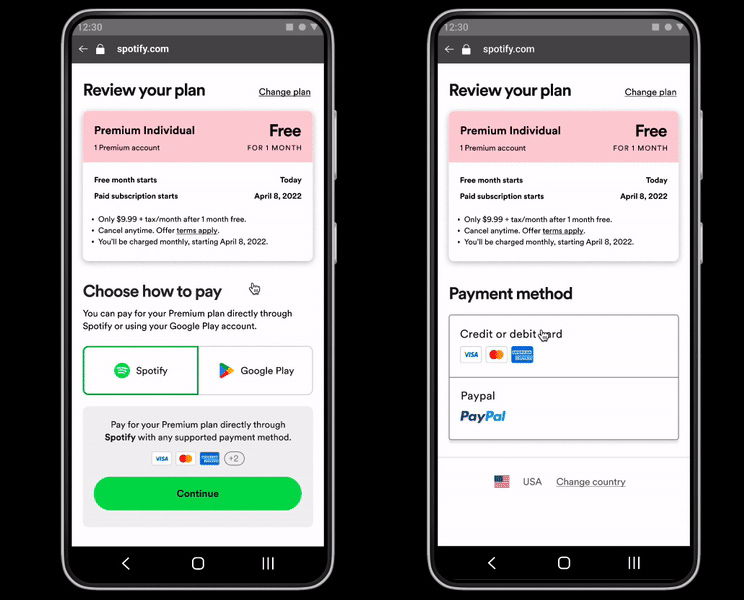
Quick Steps
- Log into the Spotify website.
- Click your profile picture.
- Click Account.
- Click Update card.
- Enter a new payment method.
- Click Change payment details.
StepsMethod
Reviewed by:
How To Change Payment Method On Spotify! (2022)
FAQ
How can you pay your Spotify bill?
Why can’t I pay for Spotify Premium?
How do I pay for Spotify Premium again?
How can I pay for my Spotify subscription?
Spotify offers various payment methods other than PayPal. To change your payment method, log in to your account page, select Subscription in the menu on the left, and under Payment details, click UPDATE. Choose your preferred payment method at the top and fill in the details.
What payment methods are available for my Spotify account?
To see what payment methods are available where you are: Go to spotify.com/premium. Choose a Premium plan. All the payment options for your account’s location will be on the next page. Note: You won’t be charged until you submit your payment info.
How do I update or change my payment details for Spotify?
Your info, payment and privacy all in one place. To update or change your payment details for Spotify: Go to your account page. Go to Manage your plan, click Update next to your payment method. Enter a new payment method. Note: When you add a payment method, you may see an authorization charge for a nominal amount appear on your account.
How do I pay by mobile on Spotify?
Go to www.spotify.com/premium. Choose a Premium plan. See available networks next to Pay by mobile. You won’t be charged until you submit your phone details. After you enter your phone details, the charge is added to your phone bill at the time of the transaction. Are mobile payments secure? Very!
What happens if a Spotify payment doesn’t go through?
If a regular Spotify payment doesn’t go through on the usual renewal date, you’ll receive an email notification but you won’t immediately lose your subscription. We’ll keep trying to take the payment over the next few days. To make sure the payment goes through, give these a try: Re-enter your payment information. Log in to your account page.
Does Spotify cancel a free trial if I Change my payment method?
When you update your payment method, Spotify does not cancel your plan even if you’re on the free trial. Instead, it waits until your current billing cycle ends before automatically switching to the new card you added as your primary method. You can change your Spotify payment method on the website.
