Paying your monthly Bell bill quickly and easily over the phone is a convenient option for many customers. Bell offers an automated phone payment system that allows you to pay your bill 24/7 without having to speak with an agent.
This comprehensive guide provides step-by-step instructions on how to pay your Bell bill by phone using the automated system.
Overview of Paying Your Bell Bill by Phone
Here are the key benefits of paying your Bell bill by phone:
-
Convenience – Pay anytime from anywhere with just your phone No need to login online,
-
Quick – The automated system makes paying your bill fast and hassle-free.
-
Secure – Your payment and account information is safe when using the automated phone system.
-
Payment History – Your payment is automatically logged to your account and available in your online history.
-
Receipt – You’ll receive a confirmation number after paying for your records.
To use the Bell automated phone payment system, you’ll need your Bell account number and the debit/credit card or bank account you want to use for payment.
Step 1: Call the Bell Payment Phone Number
To start, call Bell’s automated bill payment line at:
1-866-779-7715
This dedicated phone number will connect you directly with the payment system.
It’s available 24 hours a day, 7 days a week for your convenience.
Step 2: Select Your Preferred Language
First, press 1 for English or 2 for French when prompted. This ensures the payment system instructions are in your preferred language.
The rest of the phone payment process will be completed in the language you select at the start.
Step 3: Enter Your Bell Account Number
When prompted by the automated system, use your phone keypad to enter your 10-digit Bell account number.
This is found on your monthly bill or by logging into your Bell online account.
Enter it slowly and carefully to avoid any errors.
Step 4: Select the Reason You Are Calling
Next, press 2 on your phone to indicate you are calling to pay your Bell bill.
The other options do not apply when simply making a bill payment by phone.
Step 5: Select Your Payment Method
You will have 2 options for paying your Bell bill over the automated phone system:
1. Credit or Debit Card
This includes Visa, Mastercard, American Express, and major debit card brands. Have your card number, expiry date, and CVV code ready.
2. Bank Account
You can pay directly from your checking or savings account. Your account number, transit number, and financial institution number will be required.
Select your preferred payment method by pressing 1 for credit/debit card or 2 for bank account.
Step 6: Enter Your Payment Details
After selecting 1 for credit/debit card or 2 for bank account, carefully enter the required payment information when prompted:
For credit/debit card:
- Card number
- Expiration date
- Card security code
For bank account:
- Bank transit number
- Account number
- Financial institution number
Follow the automated instructions to enter each detail one by one using your phone keypad.
Step 7: Enter the Payment Amount
Next, you will be prompted to enter the amount you want to pay on your Bell account today.
Enter the payment amount using dollars and cents, followed by the # sign. For example:
$123.45#
You can pay any portion of your total balance due, from the full amount down to a minimum payment.
Step 8: Confirm Your Payment Details
The automated system will then repeat back your payment details and ask you to confirm everything is correct.
Press 1 if all the details are accurate. Press 2 if you need to re-enter anything.
This helps catch any errors before the payment is processed.
Step 9: Process the Payment
Once confirmed, your Bell bill payment will be immediately processed using the credit/debit card or bank account details you entered.
You’ll hear a confirmation message indicating your payment was successful.
Your new account balance will be stated based on the bill payment amount.
Step 10: Receive a Confirmation Number
Finally, stay on the line to receive an 8-digit confirmation number for your payment.
Be sure to write this down or save it in your mobile phone.
The confirmation number is proof your payment went through and can be used for reference if needed.
And that’s it! By following these 10 simple steps you can quickly pay your Bell bill over the phone 24/7 using the automated system.
Pay by Phone with a Bell Agent
In addition to the automated phone payment system, you also have the option to pay your Bell bill over the phone by speaking with a live agent.
To pay your Bell bill with an agent:
-
Call 1-866-778-5529, Bell’s main billing and account support line.
-
When prompted, press 2 to speak with an agent about your account and bill payment.
-
Provide your Bell account number to the agent for account verification.
-
Inform the agent you want to make a bill payment. Specify payment amount and method.
-
Agent will process payment and provide a confirmation number.
This option is available Monday to Friday from 8am to 8pm in your local time zone. Wait times may vary depending on call volumes.
Use Bell’s Online Account Management
For even more convenience, Bell offers online account management through your MyBell account.
With MyBell you can:
-
View past bills and account balances
-
Set up automatic monthly payments
-
Go paperless by opting into e-billing
-
And make one-time online bill payments
To register for MyBell, visit Bell.ca/MyBell or use the MyBell app on your mobile device. Access your account anytime 24/7.
Online bill payment allows you to securely pay your Bell bill from your bank account or credit/debit card without having to call in.
Get Help with Your Bell Bill Payment
If you have any issues making a payment over the automated phone system, here are some troubleshooting tips:
-
Confirm you entered the correct Bell account number.
-
Verify that your credit/debit card or bank account details are all valid and entered properly.
-
Check for typos in any amounts or payment info entered.
-
Contact Bell support if your payment will not go through for assistance.
You can also visit Bell.ca/billpayment for more help with phone and online bill payment options, tips, and guides from Bell’s support resource center.
Paying your Bell bill monthly by phone using the automated system is quick, easy, and secure. Follow the steps in this guide for a smooth payment process.
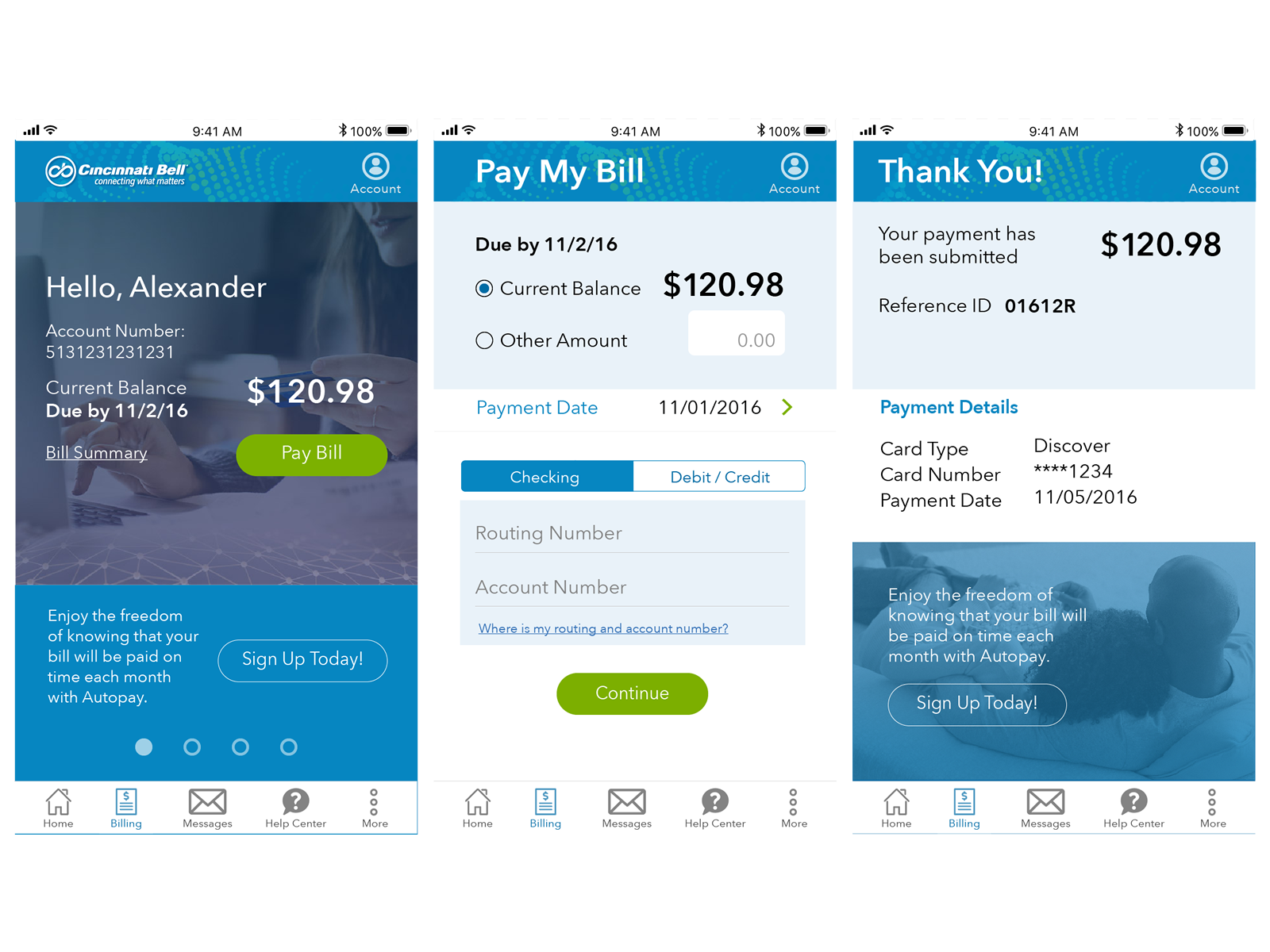
“Love Bell Bank.. they take great care of you!”
Related Products That May Interest You
Mobile Banking Looking for more on-the go convenience? The free Bell Bank Mobile Banking app securely takes your bank account wherever you go.
Credit Cards Choosing the right credit card is easier than ever. View our options to add value, save on interest, improve your credit score and more.
Savings You work hard for your money. Find the savings account, certificate of deposit or bank IRA option that matches your savings goals!
Online Banking Features and Benefits
-
FREE
Check Account Balances
View online bank account balances for checking, savings, CDs and loans with Bell. See real-time account statements, check s and history.
-
FREE
Bill Pay
Bill Pay lets you schedule one-time or recurring payments for bills. At Bell Bank, standard Bill Pay with unlimited transactions comes free with your personal checking account. (There may be a fee for expedited Bill Pay.)
-
FREE
Transfer Funds
Banking online allows you to easily transfer funds between your accounts, including those at other banks.
-
FREE
Get Account Alerts
Sign up for email or text alerts about your accounts so you’ll see when a payment has gone through, when a statement is ready, if your balance nears a certain level, if there’s unauthorized activity, and more.
-
FREE
Paperless Statements
Choose paperless and view your statements online. By doing so, you get $5 for each deposit account you switch to paperless and can view statements going back seven years, all in one convenient place.
-
FREE
Zelle®
Zelle® is a fast, safe and easy way to send and request money1 with friends, family and others you trust. Zelle® related marks are wholly owned by Early Warning Services, LLC and are used herein under license. 1. Must have a bank account in the U.S. to use Zelle®. Learn More
-
FREE
Loan Payments
Manage all your personal loan payments- car loans, home equity loans and lines of credit and more including mortgages.
Introducing Mobile Payments with Bell
FAQ
What is the phone number for Bell Canada bill payment?
How can I pay my bill on my phone?
How do you call Bell from your cell phone?
How do I Pay my Bell Mobility bill online?
Log in at bell.ca login. Click “Pay my bill” and select “One Time Credit Card Payment”. You can also dial *611 and use our automated system to make a one time credit card payment. Online banking: Do you pay all your bills online through your bank? Add your Bell Mobility account to your list of payees.
How do I Pay my Bell E-Bill online?
On a computer? Scan the QR code with your smartphone camera to go to your app store. Log in to MyBell to manage your personal Bell account and bill online. You’ll be able to view and pay your e-bill and use a variety of self-serve features.
How do I add Bell as a payee?
You will be redirected to your financial institution’s website to add Bell as a payee. You’ll need to provide the Customer ID number that you had copied. If you would like to save this card for future payments, select the Save my card toggle located below the card detail fields.
How do I Manage my Bell account?
The Google Manage your services with the MyBell app. View and pay bills, monitor usage, update your services and add-ons, and more. On a computer? Scan the QR code with your smartphone camera to go to your app store. Log in to MyBell to manage your personal Bell account and bill online.
How do I pay my bill?
The most convenient way to pay your bill is by pre-authorized payment from your bank account. Your bill will be automatically paid on time, every time. Pre-authorized payments help you save time and late fees. You will continue to receive monthly statements detailing all charges and changes (if any) to your bill.
What happens if Bell Mobility cancels a pre-authorized payment?
Upon termination, any amount due shall be paid directly to Bell Mobility. Cancellation of pre-authorized payments does not constitute cancellation of service by Bell Mobility and the customer shall be liable for any past, present or future amounts owing.
