Paying your monthly Mediacom bill on time and in full is important to avoid service interruptions. Fortunately, Mediacom offers several convenient payment options to choose from. This comprehensive guide will walk you through the various ways to pay your Mediacom bill so you can select the method that works best for you.
Overview of Payment Options
Mediacom offers the following ways to pay your monthly bill:
- Online account
- MediacomConnect MobileCare App
- Text pay
- Phone
- Local office
- VanillaDirect PayTM
Below we’ll explore each of these payment options in more detail and provide step-by-step instructions for utilizing them
Pay Using Your Online Account
The easiest and most convenient way to pay your Mediacom bill is through your online account. Here’s how to pay online:
-
Go to Mediacom’s website and click on “Pay Bill” in the top menu bar, This will take you to the login page for your online account
-
Enter your Mediacom username and password and click “Log In.” This will access your individual account dashboard.
-
Under “Account Overview,” click on “Pay Now.” This will open the payment window.
-
Enter the payment amount and select a payment method, such as credit/debit card, checking account, or Mediacom gift card.
-
Click “Continue” and follow the prompts to enter your payment details and submit the payment.
-
You will receive a confirmation message once the payment is processed successfully.
Paying online is fast, secure, and lets you view payment history and set up recurring payments. It’s the best option if you want to pay on your computer or mobile device.
Use the MediacomConnect MobileCare App
Mediacom offers a free mobile app called MediacomConnect MobileCare that allows you to manage your account and pay your bill from your smartphone or tablet. Here’s how to use it to pay your bill:
-
Download and install the MediacomConnect MobileCare app on your iOS or Android device.
-
Open the app and log in using your Mediacom username and password.
-
Tap on “Pay Bill” from the main menu. This will open the payment screen.
-
Enter the payment amount and submit your payment using a credit/debit card or checking account on file.
-
The app will confirm when your payment has been processed successfully.
The mobile app provides the convenience of paying on-the-go. You can also view usage, access support, schedule appointments, and manage DVR.
Text Pay
Mediacom offers a text pay option that allows you to make a bill payment by texting a keyword to a special phone number. Here are the steps:
-
From your mobile phone, open up a new text message to 66554.
-
As the message recipient, type in “Molli.”
-
In the text body, type in the amount you wish to pay. For example: Pay $50.
-
Hit send. You’ll receive a reply text from Molli prompting you to respond with your Mediacom account number.
-
Reply back with your 10-digit Mediacom account number.
-
Molli will process the payment and text back a confirmation when complete.
Text pay provides a quick, easy way to pay your bill on-the-go completely from your mobile phone.
Pay By Phone
You can also pay your Mediacom bill over the phone by calling a customer service agent. Here’s the process:
-
Call Mediacom at 855-633-4226.
-
When prompted, select the “Pay Bill” option.
-
You’ll be connected with an agent who can take your payment over the phone.
-
Provide your 10-digit Mediacom account number and the payment amount.
-
The agent will guide you through completing the payment using a credit/debit card or bank account authorized on your account.
-
Stay on the line until you receive a confirmation number for the payment.
-
The payment will be immediately applied to your account.
Paying over the phone allows you to speak directly with a Mediacom agent to complete your payment.
Pay at a Local Office
You can also visit a Mediacom local office in person to pay your bill. Here’s how it works:
-
Find your nearest Mediacom office location using the office locator tool on their website.
-
Bring your monthly bill or have your Mediacom account number ready.
-
Let the representative at the office know you are there to make a payment.
-
Provide your account details and payment amount.
-
Complete the payment with cash, check or a credit/debit card.
-
Get a receipt documenting the payment.
-
The payment will post to your account immediately.
Paying at a local office allows you to pay in cash and speak with someone face-to-face if you have any account questions.
Use VanillaDirect PayTM
VanillaDirect PayTM is a payment processing service that lets Mediacom customers make cash payments at certain retail stores. Here’s how it works:
-
Log into your Mediacom account online or via the mobile app.
-
Under “Payment Options,” select VanillaDirect PayTM.
-
This will generate a unique barcode associated with your account.
-
Print or display the barcode on your mobile device.
-
Take the barcode to a participating retailer such as Dollar General, Ace Cash Express, or Family Dollar.
-
The clerk will scan your barcode, take the cash payment, and apply it to your Mediacom account.
-
A $1.50 convenience fee applies to payments made through VanillaDirect PayTM.
-
You’ll receive an emailed payment confirmation from Mediacom.
VanillaDirect PayTM offers a way to make cash bill payments at thousands of retail locations for convenience.
Best Practices for Paying Your Bill
Now that you know how to utilize the various Mediacom payment options, keep these tips in mind for seamlessly paying your monthly bill:
-
Pay early to avoid late fees – Mediacom bills are due on the same day each month to keep track. Pay a few days early to account for processing time.
-
Set up autopay or recurring payments to ensure your bill gets paid on time every month.
-
Always pay the full statement balance to prevent rollover balances.
-
Contact customer support immediately if you anticipate having trouble making a payment on time so they can discuss options before service is impacted.
-
Pay online or via the mobile app for 24/7 access, payment history, paperless billing, and automatic payments.
-
Opt for text pay or VanillaDirect PayTM for quick, cash-based options.
-
Have your account number handy whenever you are paying over the phone, in person, or by text.
Paying your Mediacom bill on time is important for uninterrupted service. This guide covered the many payment methods offered along with tips for on-time payment. Choose the option that fits your needs and budget and take steps to pay early or set up recurring payments. Reach out to Mediacom customer support if you ever have questions or concerns about your bill payment.
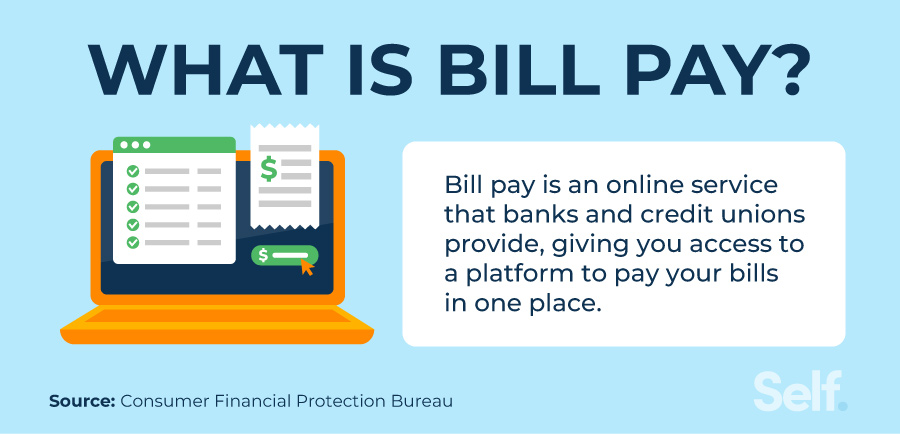
Your Bill, Simplified
FAQ
Can you pay a Mediacom bill over the phone?
How do I pay Mediacom by text?
Can you pay Mediacom with a credit card?
How do you check your Mediacom bill?
How do I make a payment with Mediacom?
Mediacom makes it easy and convenient to make a payment. We provide several different options on making a payment. Here are different ways you can make a payment. If you plan on using your online account, the MediacomConnect MobileCare App, or VanillaDirect Pay TM you will need your Mediacom ID. What is VanillaDirect Pay?
Where can I pay my Mediacom cable or phone bill?
At your local Money Services, you can make regular or one-time bill payments for your Mediacom cable or phone service in person. Mediacom is a cable TV and communications provider in Iowa, Illinois and Oregon. As a Mediacom customer, you can use Money Services – an authorized payment center for Mediacom.
How will I be billed for my Mediacom phone service?
How will I be billed? You will receive one bill for all of your Mediacom services, including your Mediacom phone service if applicable. It will either come via a paper statement in the mail or if you opt-in via paperless, it would be an e-mail.
Do I need A Mediacom ID?
If you plan on using your online account, the MediacomConnect MobileCare App, or VanillaDirect Pay TM you will need your Mediacom ID. What is VanillaDirect Pay? VanillaDirect Pay™ allows Mediacom customers to make a CASH payment for their bill at participating retailers such as:
How do I log in to my Mediacom account?
Login to your Mediacom account either by going to Mediacomcable.com or using the Mediacom MobileCare App – 1770
How do I view my Mediacom statement?
There are three ways to view your statement; mailed, online at Mediacom Support, or on the MediacomConnect MobileCare app. Mailing your statement is the default. We will verify your mailing address with you during your initial order process. After that, you will continue to get your statement in the mail unless otherwise requested.
