Paying your Verizon wireless bill with Paypal Credit is a convenient and secure option for managing your monthly cell phone expenses. In this comprehensive guide, we’ll walk through everything you need to know to pay your Verizon bill using your Paypal Credit account
What is Paypal Credit?
Paypal Credit (formerly known as Bill Me Later) is a credit account offered by Paypal that allows you to make purchases and then pay for them over time. It works similarly to a credit card, but the balance is managed directly within your Paypal account.
When you get approved for Paypal Credit you are given a line of credit that can be used for online or in-store purchases from thousands of merchants that accept Paypal. As you use your Paypal Credit, the purchases are added to your account’s balance which you then pay off each month like a credit card bill.
The benefits of using Paypal Credit include:
- 0% APR promotional financing – No interest if paid in full within 6 months
- Pay over time – Flexible payment plans with minimum monthly payments
- Available anywhere Paypal is accepted
- Can be used as primary payment method in Paypal
- Easily track spending and make payments in Paypal account
Can You Pay a Verizon Bill with Paypal Credit?
Yes, Verizon allows customers to use Paypal Credit as a payment method when paying your monthly wireless bill online
When logged into your My Verizon account online or in the mobile app, simply choose Paypal as the payment option when viewing your bill details. You can then select Paypal Credit as the specific source of funds within your Paypal account.
The full bill balance will be charged to your Paypal Credit account as a purchase. You can then choose to pay it off in full by the next due date or make minimum payments over time.
Using Paypal Credit for your Verizon bill takes advantage of the flexible financing options and ability to earn rewards on purchases through Paypal.
Step-By-Step Guide to Paying Verizon Bill with Paypal Credit
Follow these simple steps to complete the process of paying your Verizon wireless bill using your Paypal Credit account:
-
Log into Your Verizon Account
Access your My Verizon account online or via the mobile app and navigate to view your current bill statement.
-
Initiate Payment
Click or tap the option to pay your bill which will take you to the payment details screen.
-
Select Paypal as Payment Method
Choose Paypal from the list of payment options. Make sure your Paypal account is already linked.
-
Pick Paypal Credit as Source
Within Paypal, choose Paypal Credit as the source of funds for this transaction.
-
Review and Submit Payment
Verify all bill details and payment info is correct. Submit payment to finish the process.
-
Confirm Payment Details
You will receive instant confirmation from both Verizon and Paypal when payment goes through successfully.
It’s that easy! Paypal Credit integrates seamlessly with Verizon so you can conveniently manage monthly phone bills while taking advantage of flexible financing.
Tips for Managing Your Verizon Account with Paypal Credit
- Check your Verizon account regularly to see the most up-to-date charges.
- Set payment reminders to avoid late fees.
- Schedule payments a few days early to account for processing time.
- Contact support right away if any payment issues occur.
- Keep billing and payment information current in both Verizon and Paypal.
- Review statements closely to catch any billing errors quickly.
- Pay more than the minimum when possible to keep credit utilization low.
- Use autopay to have bills paid automatically each month.
Pros of Using Paypal Credit for Verizon Bills
There are many benefits that come with using your Paypal Credit account to pay your Verizon wireless bill:
-
Seamless integration – Paypal Credit works directly within your existing Verizon and Paypal accounts.
-
Flexible financing – Pay over time, choose payment dates, pay more than minimum.
-
Earn rewards – Potential to get cash back on Paypal Credit purchases.
-
Payment tracking – Confirmations from Verizon and Paypal provide peace of mind.
-
Avoid late fees – Schedule payments early to account for processing time.
-
Enhanced security – Encrypted payments and account protection measures.
-
Customer support – Get help quickly from Verizon or Paypal if any issues arise.
Cons to Be Aware Of
There are a couple potential drawbacks to consider with using Paypal Credit for Verizon:
-
Credit limits – Paypal Credit approval and credit amount depends on your creditworthiness.
-
Interest charges – Finance charges apply if balance is not paid in full each month.
-
Credit utilization – Revolving high balances can negatively impact credit scores.
-
Payment tracking – Can take 2-3 days for payments to reflect in Verizon systems.
-
Auto-payment issues – Automatic payments from Paypal Credit sometimes fail.
As long as you pay your balance off in full each month and use Paypal Credit responsibly, you can avoid most of these cons and fully leverage the benefits. Monitor your account closely and contact support promptly if any problems occur.
Troubleshooting Paypal Credit Payment Problems
Despite the convenience Paypal Credit offers, you may occasionally run into problems getting payments processed properly. Here is some troubleshooting advice if your Verizon bill payment through Paypal Credit encounters issues:
-
Verify your Paypal Credit account has enough available credit to cover the bill payment amount.
-
Check that the payment funding source (bank account, debit card, etc.) for your Paypal Credit has sufficient funds.
-
Make sure your Verizon and Paypal accounts both have your current contact and payment information.
-
If auto-pay fails from Paypal Credit, pay the bill manually before the due date.
-
Try selecting a different funding source within Paypal if one payment method has problems.
-
Contact Paypal Credit customer service for account support and payment assistance.
-
Reach out to Verizon billing support if payment problems persist on their end.
With prompt troubleshooting assistance from Verizon and Paypal Credit, you can usually resolve any payment issues quickly and keep service running smoothly.
Final Thoughts on Paypal Credit for Verizon
Paying your monthly Verizon wireless bill with Paypal Credit is a smart option if you want flexible financing, easier tracking, and rewards potential. Just be sure to monitor your credit utilization closely and pay balances off in full when possible.
Overall, Paypal Credit integration provides dependable, seamless bill payment management for Verizon customers. Give it a try yourself and take advantage of paying your cell phone bill over time!
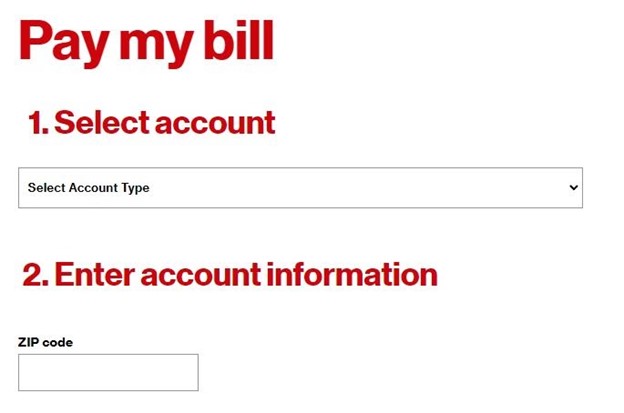
When bills are due, you’ve got backup
Add cash to your PayPal balance1 anytime. If there isn’t enough to cover a bill payment, we’ll use your linked bank or card. Now that’s peace of mind.
Fewer apps means more free time
Bouncing between billers’ sites? Save time. Pay bills in the PayPal app.
How To Pay Bills with Paypal – Full Guide 2024
FAQ
Can you pay your Verizon bill with PayPal Credit?
Can I pay my phone bill with PayPal Credit?
Can I use my PayPal Credit to pay?
Can I pay over the phone with PayPal Credit?
Can I Pay my Verizon phone bill with PayPal?
Verizon does allow customers to pay their bills via Paypal. As Verizon and other large companies continue to streamline their processes, handy digital payment methods like Paypay are becoming more widely used for day-to-day bill payments. So, if you are looking to pay your phone bill from Verizon with the money in your PayPal, then you are in luck.
How can I pay my Verizon bill?
You can pay your Verizon bill using your PayPal account. Verizon also accepts direct debit as a payment option for your account. (If you don’t have another way to pay your bill, you can consider these options: What Forms of Payment Does Verizon Accept?)
How to pay the Verizon credit card online?
To pay your Verizon credit card online, visit the Verizon Credit Card online login page and click on the Make a Payment button. Enter your payment information and click on the Submit button.
Can I link a bill with PayPal?
Yes. You can use PayPal to link, pay, and manage your bills from the PayPal app or the PayPal website. For more information on Bill Pay, please see our user agreement. Linking a Bill On our website: Go to your Dashboard. Click More near the top right of the screen. Click Pay your bills. Search for your biller.
How do I add a bill to my PayPal account?
Go to your Dashboard. Click More near the top right of the screen. Click Pay your bills. Search for your biller. If you’ve previously added a biller, click Add a New Bill first. Select your biller and enter your bill account details. Click Add Your Bill. On the PayPal app: Tap Send/ Request. Tap Bills. Tap Pay your first bill. Tips:
How do I pay my bill?
Tap Pay. Tips: You can pay your bill with any suitable payment method in your Wallet, including a bank account, debit or credit card, your PayPal balance, or PayPal Credit. Once a bill is linked, some billers will display the amount due and due date information.
