Disney+ has quickly become one of the most popular streaming services, offering an extensive library of Disney, Pixar, Marvel, Star Wars, and National Geographic content. With so much to watch, it’s easy to lose track of paying your monthly or annual Disney+ bill. This guide will walk through the various ways to pay your Disney+ subscription to keep the entertainment flowing.
Overview of Disney+ Billing
Disney+ offers both monthly and annual subscription options
-
Monthly – $7.99 per month, billed on a recurring 28-30 day cycle
-
Annual – $79.99 per year, billed upfront for 12 months of access
Payment is charged automatically around the same date each month or on your annual renewal date. A valid payment method must be on file. Disney+ accepts major credit/debit cards PayPal and on some platforms, iTunes or Google Play billing.
You can view your next billing date, payment method details, and billing history in your Disney+ account settings. Monitoring this helps avoid any accidental lapses in payment.
Paying Your Disney+ Monthly Subscription
If you opted for a monthly Disney+ plan, here are tips for ensuring your payment goes through seamlessly each month:
-
Check Billing Date – Note the date each month your card will be charged to expect it.
-
Confirm Valid Payment Method – Make sure your credit card, PayPal, etc. is still active and has available funds.
-
Update Expiring Cards – If your card will expire soon, update the details in your Disney+ account.
-
Watch for Declines – If your payment doesn’t go through, you’ll get an email to update your payment method.
-
Use Autopay – Set up autopay through your bank or card provider to have payments sent automatically each month.
-
Pay Early If Needed – Log in and pay from your account dashboard if you need to pay before the billing date.
As long as you have a valid payment method on file, your Disney+ access will automatically continue month-to-month with no interruptions.
Paying Your Disney+ Annual Subscription
If you pay annually for Disney+, here are some tips around your renewal payment:
-
Note Renewal Date – Your account will show when your annual plan expires and next payment is due.
-
Expect Renewal Charge – The full $79.99 annual cost will be charged automatically around renewal.
-
Update Payment Details – Make sure your card or payment account is still valid or update it before renewal.
-
Watch for Failed Charges – If your renewal fails, you will get an email to enter new payment details.
-
Cancel to Avoid Charge – If you wish to cancel, do so at least 24 hours before renewal date.
-
Pay Early If Needed – You can manually pay your renewal early through your account if needed.
With an annual plan, just be aware of your upcoming renewal date and ensure your payment method is ready for the $79.99 charge each year.
Changing Disney+ Payment Methods
You can change your Disney+ payment method at any time through your account settings:
-
Account Dashboard – Log in online and navigate to “Billing Details” to edit.
-
Mobile App – Open the Disney+ app, tap your profile icon, and select “Billing Details”.
-
Valid Payment – Enter a new valid credit/debit card, PayPal, iTunes, or Google Play details.
-
Save Changes – Review changes and select “Save” to update your payment method.
-
Changed Card? – If your saved card was lost, replaced, or expired, be sure to update it.
-
Failed Payments – You may be prompted to enter new payment details if your current one fails.
Be sure to save any payment method changes so your next Disney+ bill is charged successfully.
How to Pay Your Disney+ Bill Online
Paying your Disney+ bill online through your account is simple. Just follow these steps:
-
Log into Disneyplus.com or open the Disney+ app and go to your account.
-
Select “Billing Details” or a similar option from the account menu.
-
Click or tap the “Make a Payment” button if you need to pay before your billing date.
-
Enter your new payment details if the current one is invalid.
-
Review the payment amount and date.
-
Select “Pay Now” to complete payment through Disney’s secure system.
-
You’ll receive a transaction confirmation email once processed.
Following on-screen prompts makes it easy to pay online in just a few clicks. You can also change payment methods or view billing history here.
Paying at Disney Stores and Disney Parks
In addition to online payments, you can pay for your Disney+ account at:
-
Disney Stores – Make a payment at store registers in-person.
-
Disney Resorts – Guest Services can take Disney+ payments during your hotel visit.
-
Disney Parks – Visit Guest Services offices to pay your bill at the parks.
To pay at a Disney location, you’ll need your:
-
Disney+ account email and password to access your account.
-
Valid payment method – credit/debit card, cash, etc.
-
Photo ID that matches account holder name.
This allows quick payment during your Disney store visits or vacations.
Troubleshooting Disney+ Payment Issues
If you encounter any problems paying your Disney+ bill, try these troubleshooting tips:
-
Verify payment details – Double check your card number, security code, and expiration date were entered correctly.
-
Contact bank/card provider – Make sure they didn’t flag the transaction as suspicious or freeze the card.
-
Check account balance – Confirm your payment method has enough funds to cover the Disney+ charge.
-
Use different payment – Try paying with PayPal, a secondary card, gift card balance, etc.
-
Check for declines – Monitor email for any payment failure notices from Disney+ to resolve promptly.
-
Contact Disney+ support – Reach out by phone or chat if you still can’t pay your bill for assistance.
-
Set up autopay – Auto pay through your bank or card provider to prevent missed payments.
Don’t let payment issues interrupt your Disney+ streaming. A few quick troubleshooting steps can usually get your bill paid and access restored promptly.
Avoiding Disney+ Interruptions and Reactivation
To avoid having your Disney+ access interrupted due to missed payments:
-
Note billing dates – Record all upcoming monthly and annual payment dates.
-
Set reminders – Use calendar alerts, bank alerts, etc. to remember when charges are due.
-
Autopay enrollment – Sign up for automatic payments through your credit card provider or bank.
-
Valid payment method – Keep your primary payment account active and monitored.
-
Address declines quickly – If any payment fails, update your details right away.
-
Cancel unused plans – If you no longer use Disney+, cancel at least 24 hours before billing.
If your account does lapse, simply pay any outstanding balance or set up a new subscription within 7 days to restore your Disney+ access and watch history. Don’t let billing issues get in the way of your entertainment.
Manage Disney+ Payments with Ease
Disney+ makes it simple to keep your monthly or annual payments going smoothly. Monitoring your billing date, keeping valid payment details on file, and addressing any declines quickly prevents interruptions. You can easily pay online through your account, on mobile apps, at Disney locations, or set up automatic payments for convenience. Remembering when charges are due and having a payment method ready keeps the Disney magic streaming 24/7.
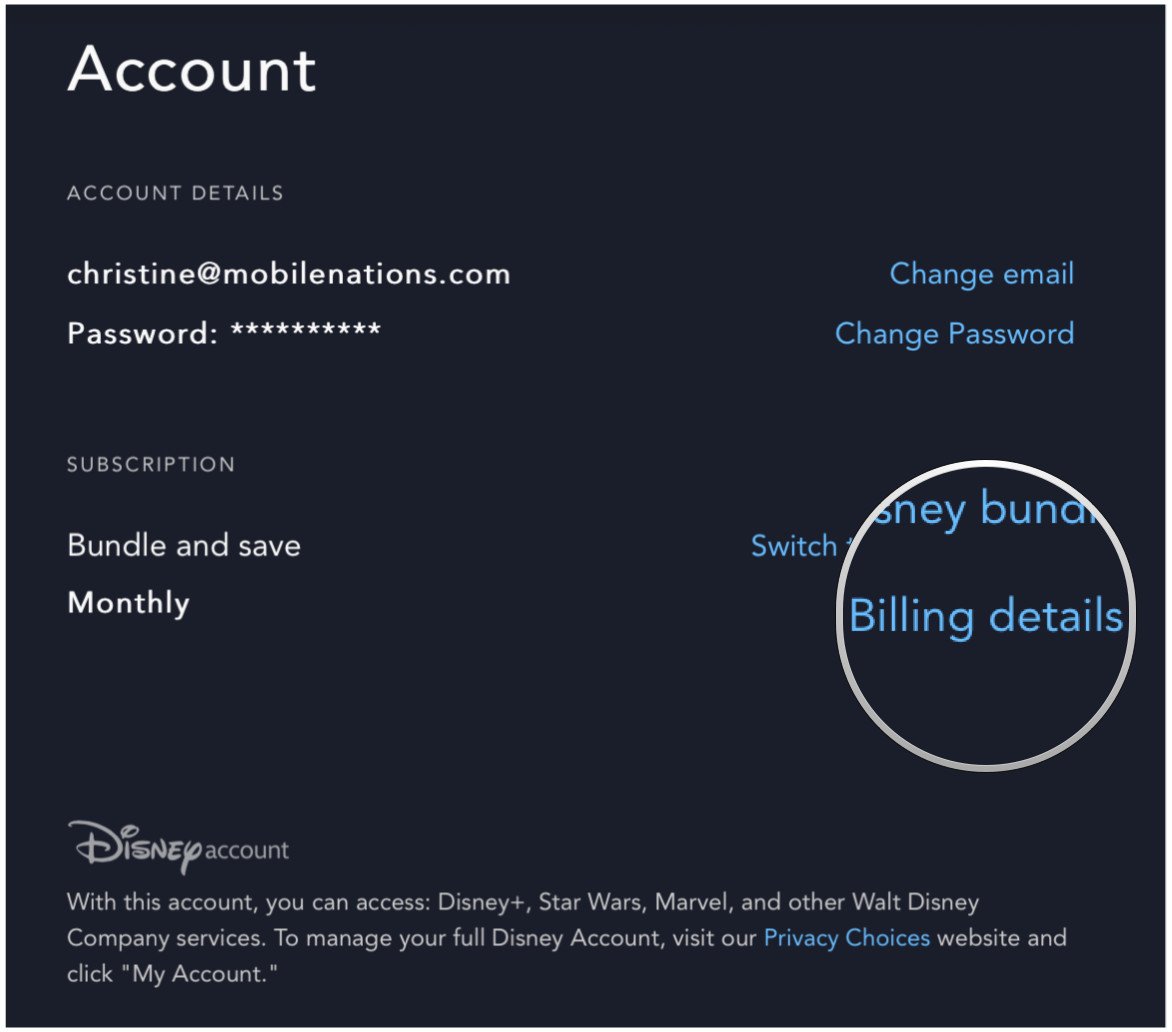
Disney Plus- How to Update Change Payment Options on Disney+
FAQ
How else can I pay for Disney+?
Why can’t I make a payment on Disney Plus?
How do I renew my Disney+ subscription?
How do I Change my payment method for Disney+?
Please note that viewers who pay for Disney+ through a third party may need to contact that partner directly. Subscribers billed directly through Disney+ can change their payment method on their Disney+ Account page (steps may vary for those billed by a third party).
How do I Pay my Disney+ Bill?
Follow these steps to pay your Disney+ bill through the website: Go to Disneyplus.com and login to your account. Click your profile icon in the top right. Select Account from the dropdown menu. Under Billing Details, click on Change Payment Method. Enter your new credit/debit card information or link a PayPal account.
How do I Manage my Disney+ account billing?
You can also manage your Disney+ account billing via the mobile app: Open the Disney+ app and tap the profile icon. Select Account from the menu. Tap Billing Details. Enter your new card details or PayPal information. Tap Save to update your payment method.
How do I Pay my Disney+ subscription?
Disney+ offers several convenient payment options: Credit/debit card – Visa, Mastercard, American Express, Discover cards are accepted. PayPal – Link your PayPal account to charge your Disney+ subscription. Disney gift card – Redeem gift card credits to pay your monthly or yearly bill.
How do I Change my billing information for Disney+?
Here’s how you can change your billing information for Disney+. On the Disney+ website, log in to your account and then select your profile icon in the upper-right corner. On the mobile app for Apple and Android devices, you’ll select the profile icon in the bottom-right corner. Once the menu is open, select the “Account” option.
How do I know if my Disney+ subscription has been billed?
BACK TO TOP If you are billed directly through Disney+, you’ll be able to see your payment method by selecting your Disney+ plan or through your Billing History. If you are billed by a third-party partner, you’ll typically be able to see the billing partner’s provider name listed on the Account page under the Subscription section. BACK TO TOP
